Android TV is an excellent OS for TVs, and now almost everyone can try all the advantages of Android TV Box system. Here you can find Android TV tips. It is much cheaper to buy Android TV Box than a new tv. In addition, Android TV Box is easily customizable and very easy to use, and our Android TV Box tips and tricks will improve your user experience of this device.
So, if you want to know how to setup Android TV Box – first of all connect it to TV or monitor with HDMI cable, plug in power cable and power on it with remote control. To see what Android TV box shows – you need to select HDMI input on TV. When everything is done, you will see something similar to the picture.
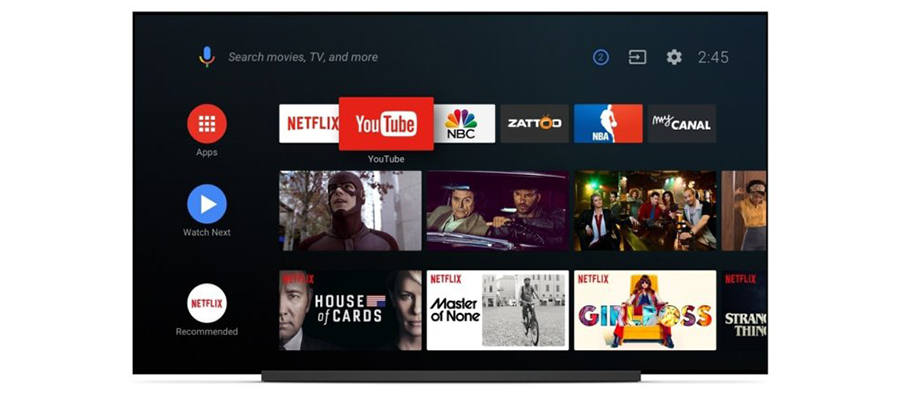
Now we can talk how to setup Android TV Box, at this step you’ll need to login into your Google Account to use Google Play and Assistant:
- Go to Settings
- List down to “Personal”
- Select Google
- Now you need to login to your account
After login you’ll able to install apps, watch Google Play Movies and use Google Assistant.
Also there is a simple way to customize the recommendations and get rid of Android TV Box problems:
- Go to Settings – Main screen
- Recommendations
- Here you can show/hide the sources according to your preferences
You can use the application Lucid Daydream to display useful information Daydream in standby mode:
- Settings – Display
- Daydream
- Select the Lucid and configure it according to your liking
Hope that our Android TV setup tips were useful. If you steal have any question, ask it in the comments below!




