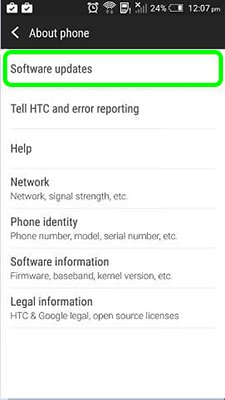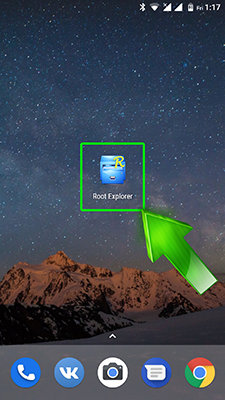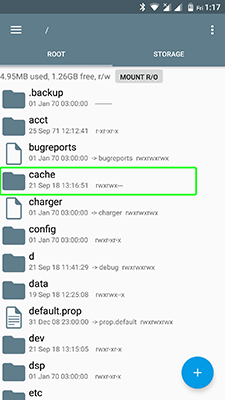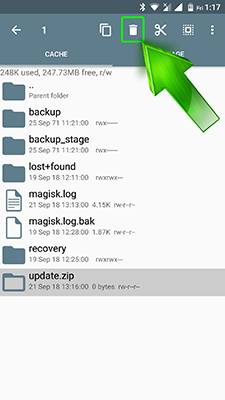If you want to disable update Android OS – you can do it with several methods, for one of them you’ll need root access.
First we will disable update Android OS with a system tool without root:
- Go to settings
- Open “About phone”
- Click on Software updates
- Tab on three dots in the right upper corner
- Select settings
- Disable automatically update
Done! Now your device will not update automatically, only when you want it. If you don’t have update settings – you’ll need root access and any root explorer. After installation, follow this guide:
- Open the root explorer
- Go to /cache folder
- Delete file update.zip
That’s all, now your system won’t check for new update!
Have you disable update Android OS? Which method did you use? Share your experience in the comments below!