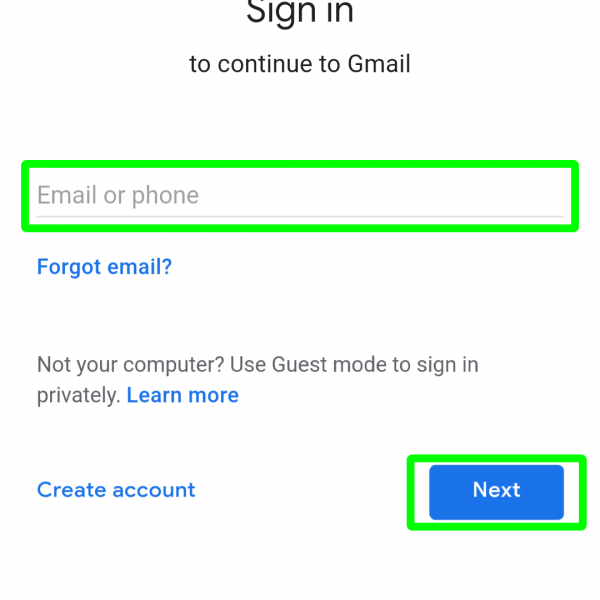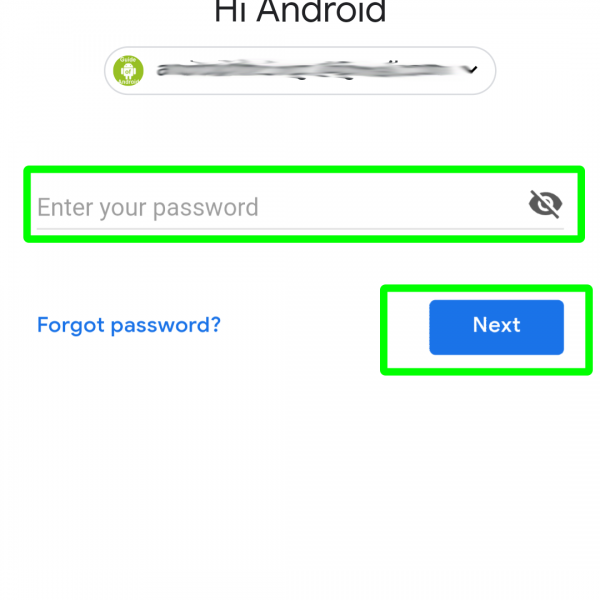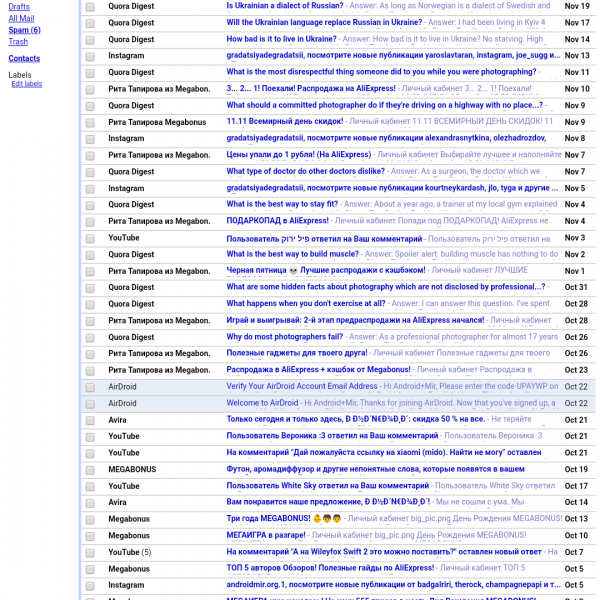If you want to open GMail on your Android device – first of all you’ll need to register GMail account, you can do it by instruction below. After the registration come back and see how to open Google Account in the browser.
Android devices have several preinstalled apps, that can provide you to open Google Account on Android device, but not all Android devices have preinstalled GMail app and here we gonna talk about browser version of the GMail:
- Open your browser
- Go to Gmail.com
- Enter your login and click “Next”
- Enter your password and click “Next”
- Tap on “Not interesting” on offer to download the GMail app
- Here you gonna see all of your mail
Done! Now you know how to open GMail in Inbox app! By the same instruction you can use any mail app from Google Play!