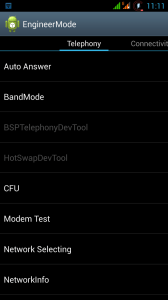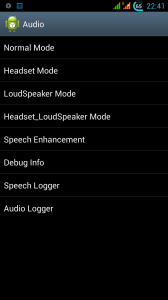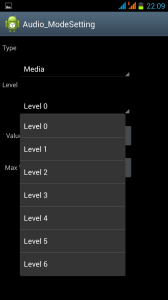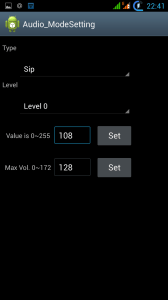First of all, make sure that you have maximally increased the volume in the settings of your Android device. To enhance a speaker volume, go to “Settings” ➨ “Sound” ➨ “Volume”. This menu allows you to find out how to adjust the speaker volume the volume of calls and SMS notifications, the alarm volume, as well as the volume of music and video. How to increase speaker volume on my Android device?
Unfortunately, not all smartphones can access the Engineering mode, therefore, this method “how can I change and increase my speaker volume?” is suitable for the devices based on the MediaTek processor, as well as some others. In order to enter the Engineering mode, you will need to enter the code through the Dialer, you can learn the codes in the table below.
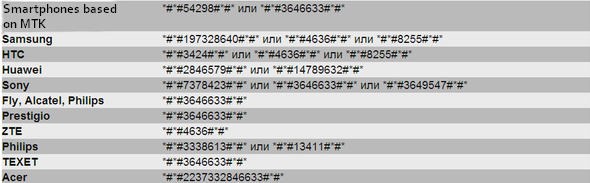
If you have MTK chipset and Root rights installed on your device, you can download the MobileUncle Tools application in the Play Market, which will greatly facilitate the process of setting up and will help you to understand how to boost speaker volume.
After entering the Engineering menu, you must find the Audio section, where everything is hidden:
- Normal Mode – normal mode, no external audio devices
- Headset Mode – the mode of the connected headset (headphones)
- Loudspeaker Mode – the speakerphone mode
- Headset_LoudSpeaker Mode – the speakerphone mode with connected headset
- Speech Enhancement – the mode of talking on the phone
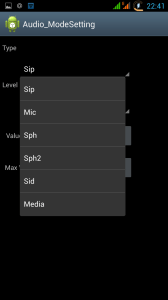
Choose Normal Mode as the desired mode for configuration, the next step is to find the type of the device you wish to configure:
- Sip – Internet calls volume
- Mic – microphone volume
- Sph – volume of the conversational dynamics (for talking on the phone)
- Sph2 – the second loudspeaker (uncommon)
- Sid – do not touch it (or you may have troubles!)
- Media – this is what we need! Volume of media files (Music, Games, Video)
- Ring – this is what you need! the call volume
- FMR – FM radio volume
Most likely, you need the maximum level, which is 6. So how to increase speaker volume? Change the value to the desired one, maximum, 255, however, I do not advise you to set the maximum level – it is possible that the sound quality will worsen and decrease service life of the dynamics will decrease, therefore, the optimal value is 220-240.
The most useful way to boost your sound volume
Do you have a problem “how can I boost my volume?” This way is the most universal to boost your sound volume, you just need to download a special program to boost your sound volume of Android – Volume + in the Play Market – and run it. This way is also good to catch how to boost your headset, headphone sound volume.
Next, select the desired mode, as in the Engineering mode. Speaker is an external speaker, Headset – a headset, and Bluetooth is a wireless headset or speaker.
- Turn On The Speaker Modifications
- Click on the Volume Level
- Select the desired enhancement level, up to +4
- You can also enhance the bass — Bass Enhancer
That’s all, just in a few minutes, you have increased the volume of your Android device to the desired level. If you still have any questions how to boost your sound volume or you were not able to adjust the volume on your Android device, feel free to ask in the comments below!