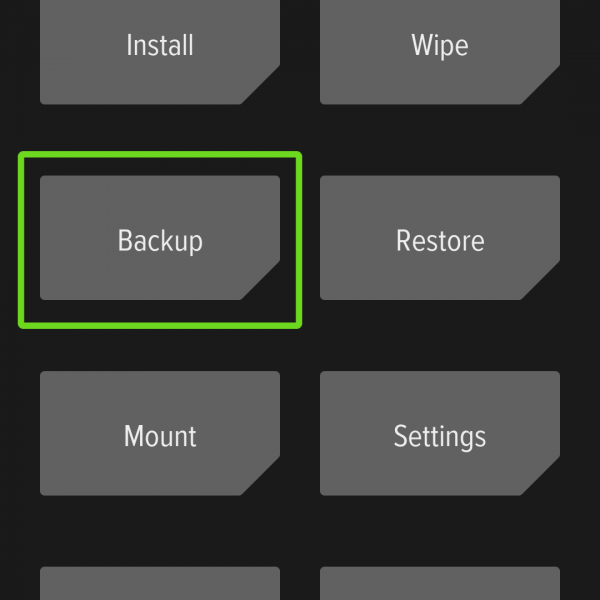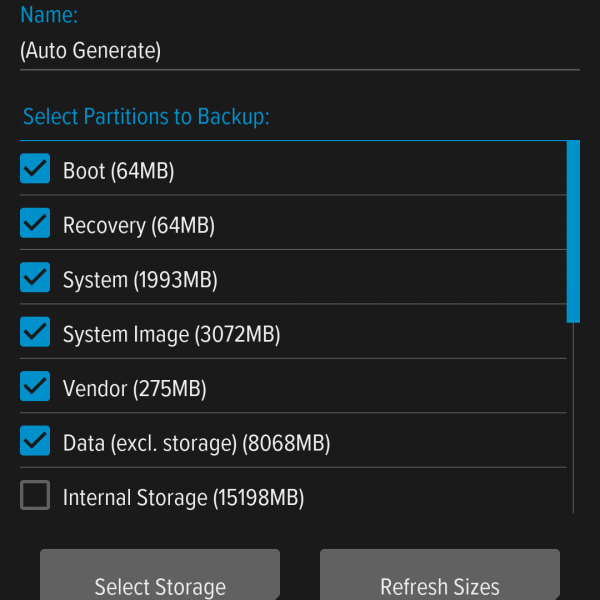If you want to create a full backup data Android – you’ll need a custom recovery like TWRP or CWM. This backup method can contain all system, and after restore you’ll get your device exactly as before, with all apps, data and media files!
To use a backup data devices with the custom recovery first you’ll need to install it, if you don’t know where to find it – ask in the comments.
After installing follow this guide how to backup data Android:
- Boot into TWRP or CWM
- Select backup
- Choose which sectors must be in backup data
- Swipe to create backup
- Wait until process will pass
- Transfer your backup to PC, in this case backup will be in safe
To restore backup go to restore, select backup file and swipe to start process.
Done! Now you know how to create full backup of Android! Have some questions? Write it in the comments!