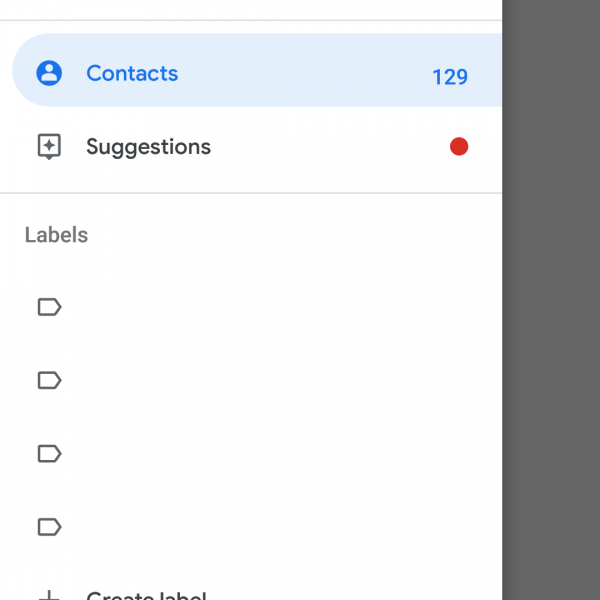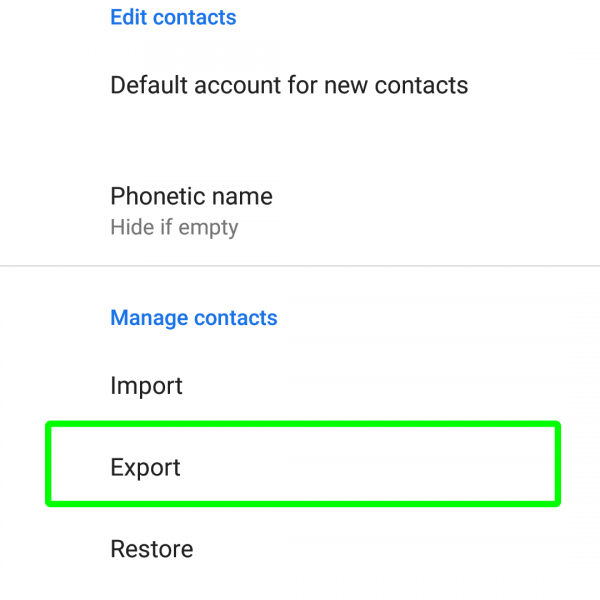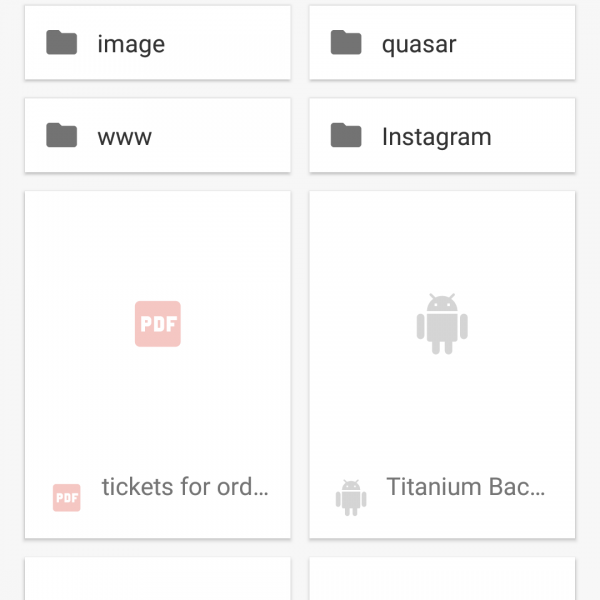If you want to save your contacts in any situation – just backup contacts in a convenient way. After you do the backup contact numbers – you’ll can restore it on any device!
There are couple of ways how to backup contact numbers in Android.
Backup contacts on MicroSD card:
- Open the app menu on your smartphone
- Select “Contacts”
- Go to Settings
- Select “Export”
- Provide path for saving backup
How to backup contacts Google:
- Go to Google Contacts
- Login to your account
- Select “Export”
- Choose compatible format
- Click on “Export”
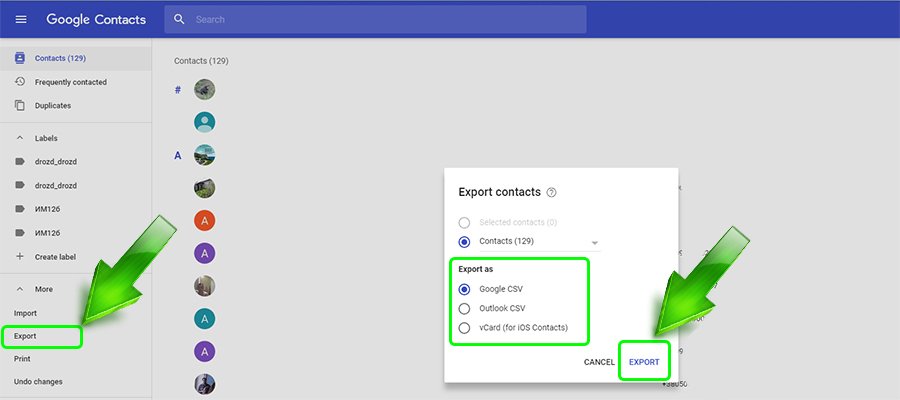
- Save received file
Also you can save your contacts with any backup app for Android, they are described in the articles below.
You can choose the best way how to backup contact number! If you have some questions – ask it in the comments!