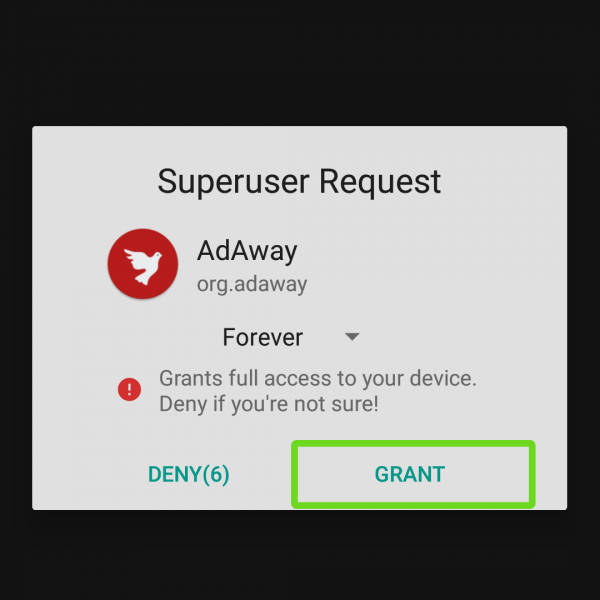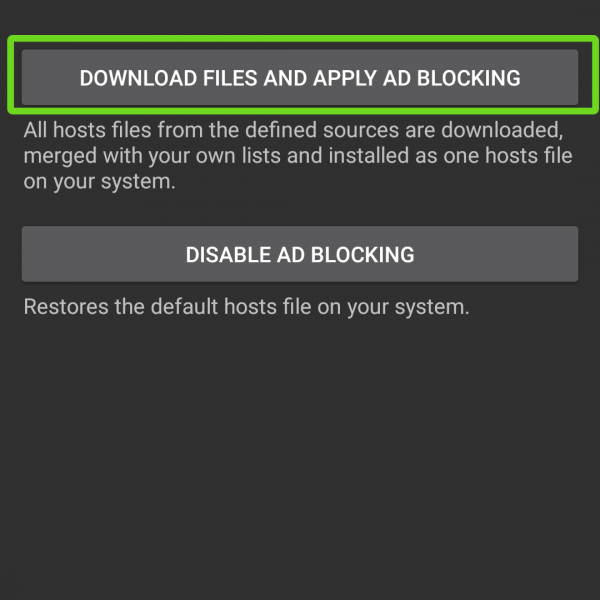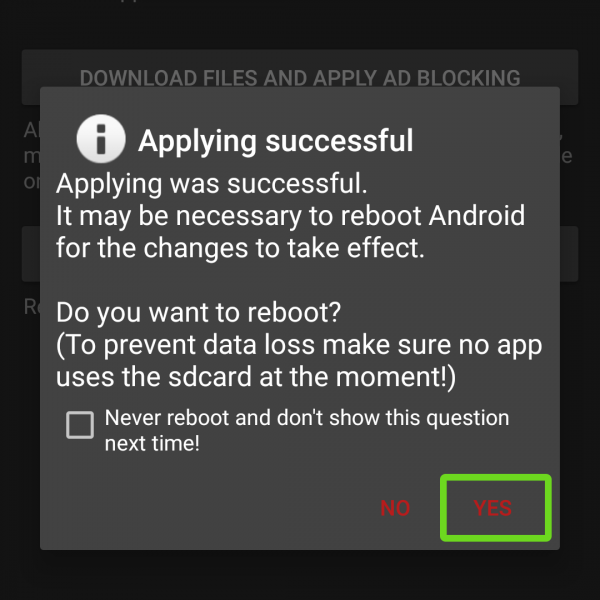The AdAway Android app is slightly different from Adblock Plus. This AdAway Android ads blocker has a large number of different functions, but it is also free.
To use AdAway block follow this simple instruction:
- Get a root access
- Download and install the AdAway Android app
- Open the app and grant root access to it
- Tap on “Download files and apply ad blocking”
- Wait until process will pass
- Reboot your phone
Now you will learn how it works. The program adds ad addresses with a special blacklist, to which it denies access to your device. When you remove AdFree or AdAway app, you should unlock advertising, because even after uninstalling the applications, ad blocker will still operate. Just open app and tap on “Disable ad blocking”
Done! Now you know how to use AdAway block and delete all ads in your Android device!