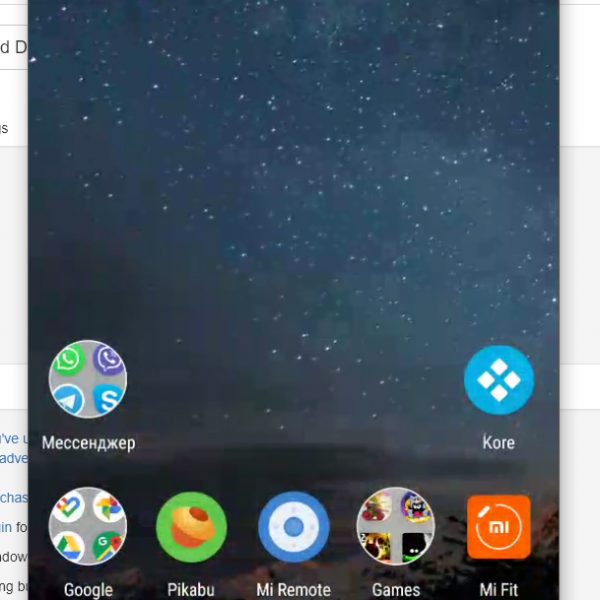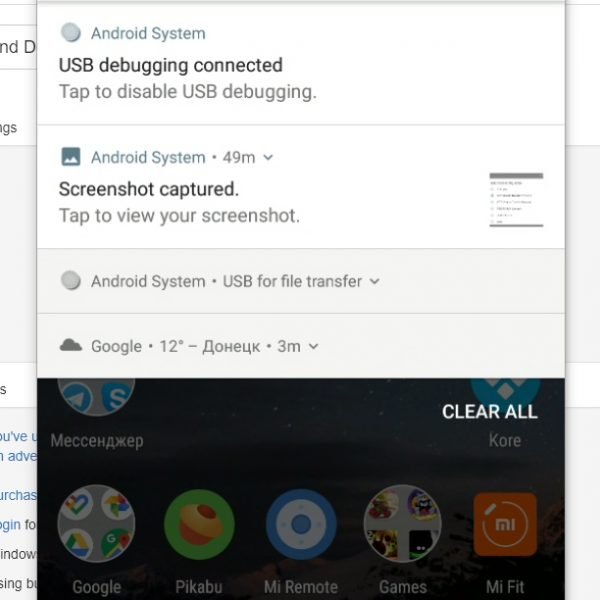Android developer Koushik Dutta recently developed the Vysor program, which allows you to access Android from a PC running MacOS, Linux or any version of Windows. The specified Internet browser is required to view the fact that the above program is an installed add-on to Chrome.
Main advantages of this method control Android from PC via USB:
- You don’t need to install anything directly on the device
- This method works on Windows, Linux, and Mac
- USB allows you to control your smartphone in almost real time, unlike the options associated with the wireless control
- The ability to not only see the screen of a Smartphone but also control it from your PC
First, you will need to do the following to control Android from PC USB:
- Download Google Chrome if you have not yet installed it, and then and install the extension Vysor
- The device should have enabled USB debugging
Here is easy guide how to access Android from PC:
- Open Vysor application in Chrome App Launcher
- Click on “Find Devices” and select your device from the list
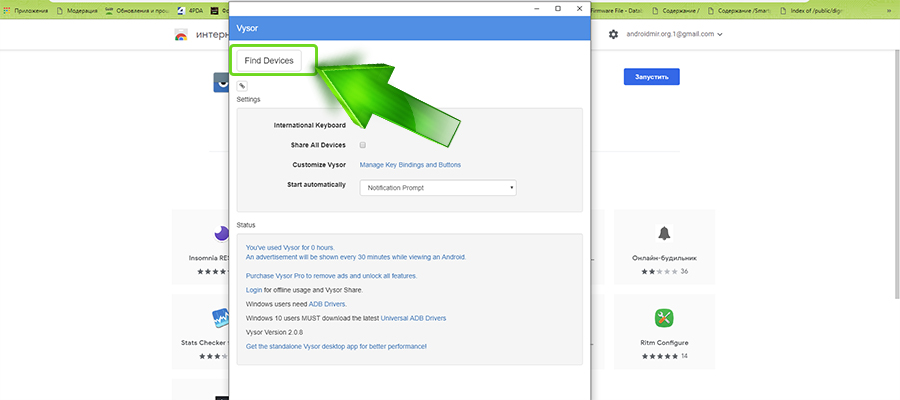
- After a brief download, the Vysor mobile client will be installed on your device and you will see the device screen on your PC
- (Optional) you can set the automatic connection on your phone when connected via USB
Attention! On some devices, this program may not work correctly. This may be due to the lack of its support of the screen capture function (see the screenshot below).
Now everything is ready! Manage your device using the mouse and keyboard: you have absolutely all functions, originally available in the device, at your disposal.
Did you manage to access Android from PC? Share your experience in the comments!