Each user can customize the list of available applications for each guest, that is Android Guest user mode, as well as the list of available actions for each guest.
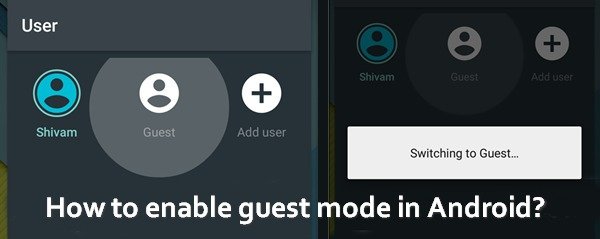
For example, you want to allow your guest to call or send SMS and you ask “How to unlock Guest mode?” To do this:
- Go to “Settings”
- “Users”
- Choose an existing guest
- Open user settings
- Select “Allow calling and sending SMS”
In this section you can also configure other actions available to each Android Guest user mode. Hope that now you know how to use the Guest mode!
If you have a version of Android below 5.0, you can use a third-party program in order to configure the Guest mode app. The operating principle of Guest mode app for Android is to install a password or unlock pattern for any action, however, the program is easily customizable, and there is no need to enter the password each time.

In addition, you can block not only the launch of the program but also certain actions, for example, block the purchase of content in the Play the Market. You also have an opportunity to create profiles and customize the list of actions allowed for each profile.
The minimum Android version for using the Guest mode app is 2.1, so it will work for all smartphones and you’ll be able to install the best Guest mode app for your Android.
If you have any questions for the topic – How to enable guest mode in Android, feel free to ask in the comments below.




