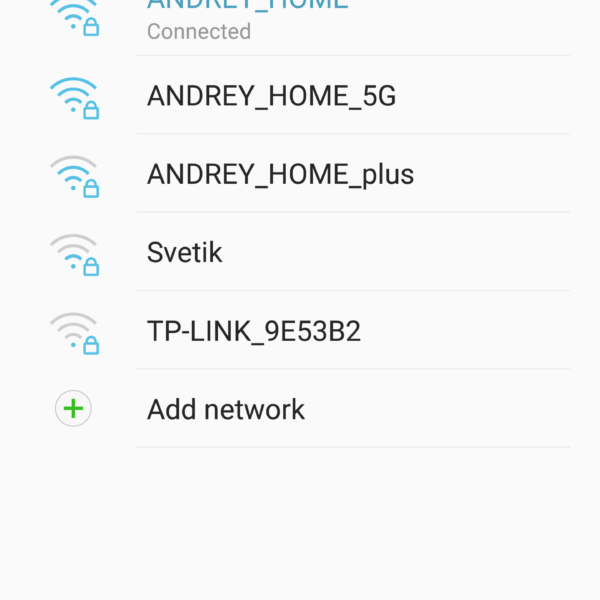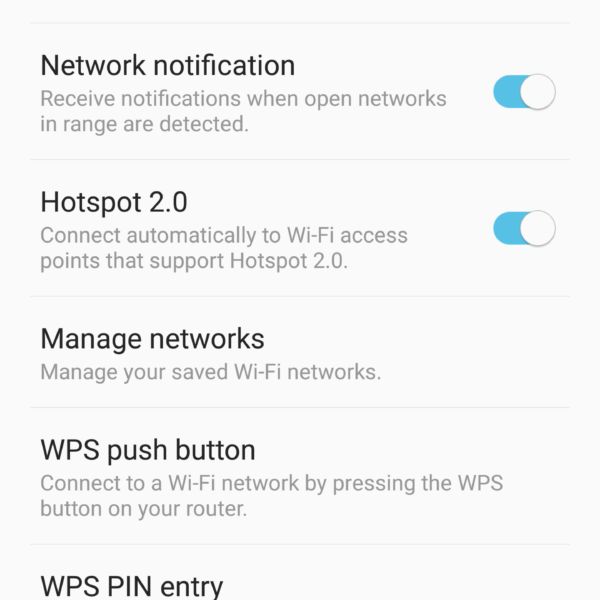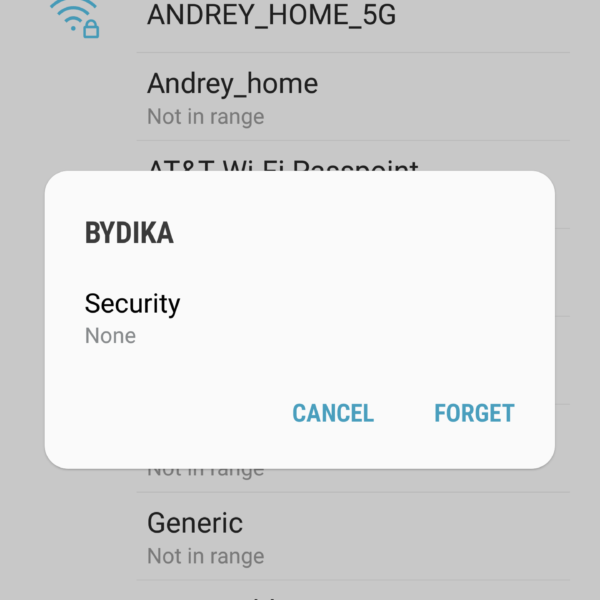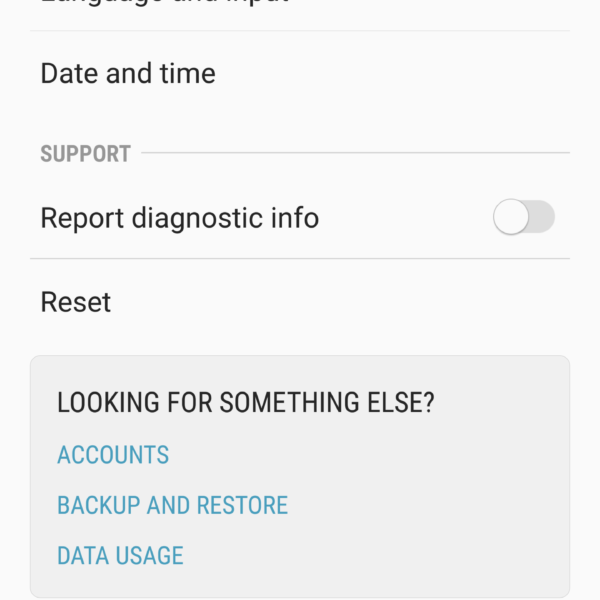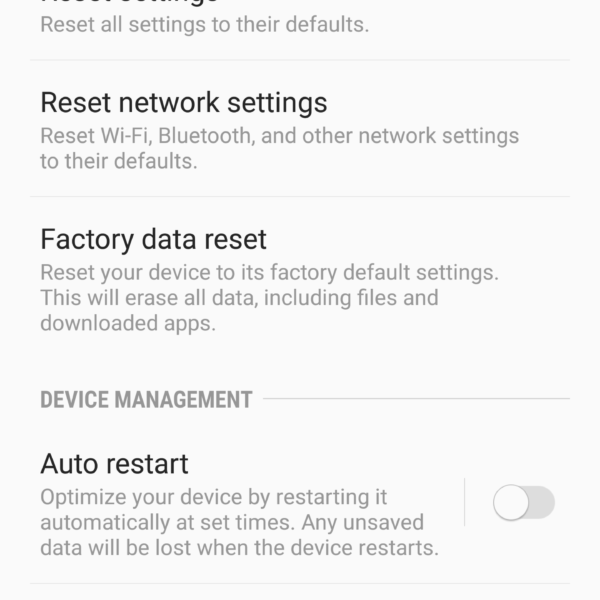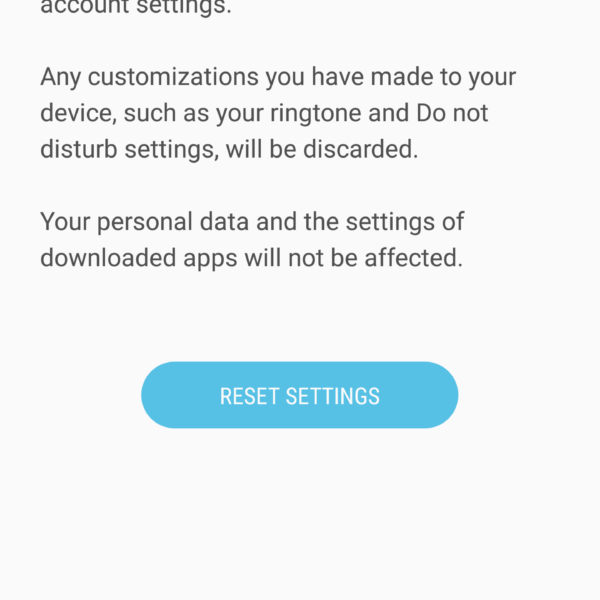Find out what to do if the phone does not connect to WiFi and the main causes of this problem.
Why the phone does not connect to WiFi:
- Password entered incorrectly
- The router is not connected to the Internet.
- Waiting for a network, authentication, getting an IP address or just “Saved”, an exclamation mark
- The problem is firmware or phone failure
The first step is to fix the password (a mistake may have been made) or restart the smartphone and router. Check if WiFi is connected on another smartphone.
If Android does not connect to WiFi then:
- Use our instructions for each specific problem (Waiting for a network, authentication, exclamation mark)
- If there is a signature “Connected without Internet”, then you need to look for a problem in the router or in the provider
- Re-register on the network:
- Enter Settings
- Next “Wi-Fi”
- Long tap on the desired network
- Select “Delete this network”
- Connect again
- Reset Network Settings
- Open Settings
- Item “Recovery and reset”
- Next, “Reset Network Settings”
- Reset settings
- If the network is public, then it’s possible that the network settings do not suit your smartphone in some way and you can just put up with it, but if the network is home, then you should play in the settings of the router (change one parameter and try to connect)
- Check if your device is locked in the router settings (household jokes are different ?)
There are still many reasons and solutions for the issue. Therefore, we suggest you describe your problem in the comments, if nothing above helped and we will try to solve it together.