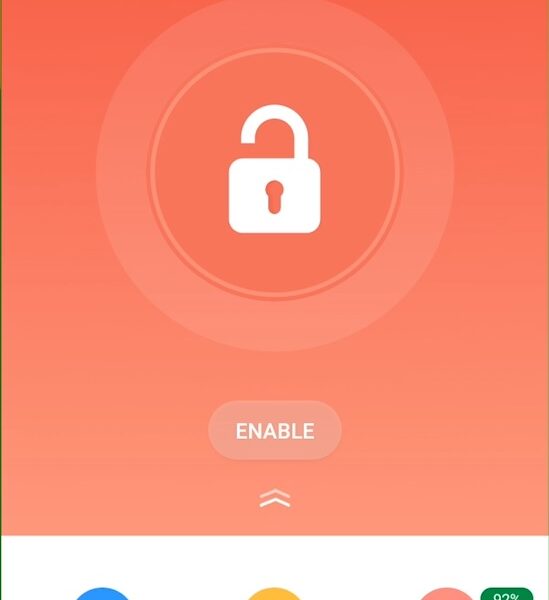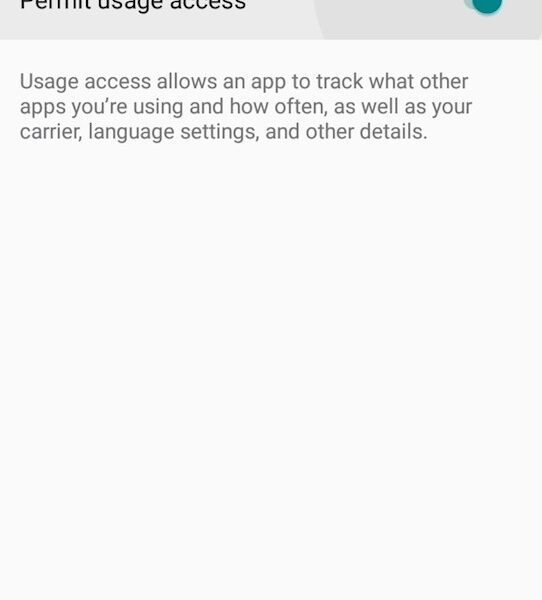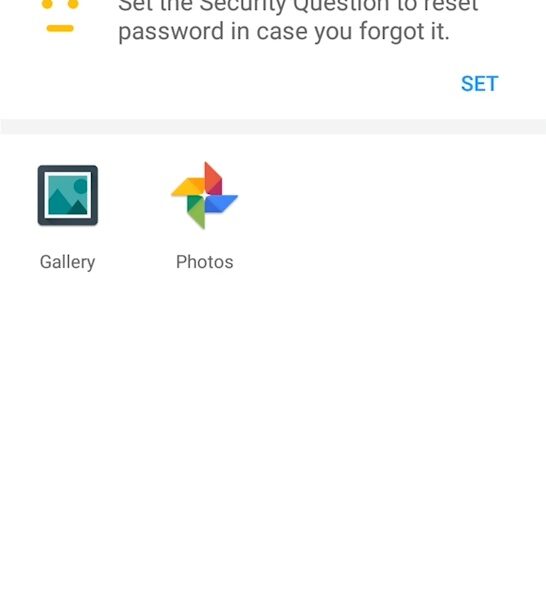Need to emergency lock Gallery? There is one proven way.
To do this, you will need a Smart AppLock application. After all, unfortunately, there are almost no official firmware, where you can password only a separate application.
It’s sad that the developers do not think that you can give someone a phone call, and they climb to see how and with whom you spent your vacation 😉
To lock the Gallery Android (you can use for other applications), you need:
- Download the application
- Press a button “Enable”
- Draw an unlock patter
- Give it all necessary permission (after setting the password, we advise you to go to the application again to configure access to the overlay on top of other Windows)
- Select applications that need protection
- Verify efficiency of Gallery and Photo lock
Also, in the application settings, it is better to configure a security question in case you forget the password.
I hope you no longer have a question how to put a password on the application gallery, and if you do not understand something or something did not work – write in the comments.