If the phone is charging slowly, it is often the result of using not “native” charger that is not suitable for charging this smartphone, which is especially critical when charging the tablets. Don’t worry, you will find the reason of “why my phone is charging slowly?”
- Turn on airplane mode, if in this mode device will not charge slowly – try to limit internet connection for your apps
- Some process/application on your phone actively uses the processor, consuming a lot of energy, which can be traced on the schedule of energy consumption by applications (settings – battery), when you traced it – turn them off
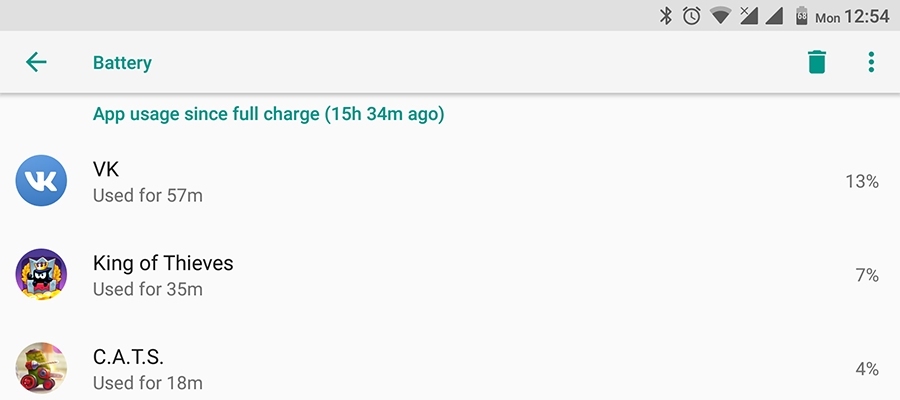
- Use compatible charger, that support the same fast charge technology, like your smartphone
- Try to calibrate your battery, in some cases it can help solve your problem with the charging slowly Android
- The battery has exhausted its life, in which case you should replace it with a new one.
They are the main factors that influence the fact that device is charging slowly. Have some questions? Ask it in the comments!




