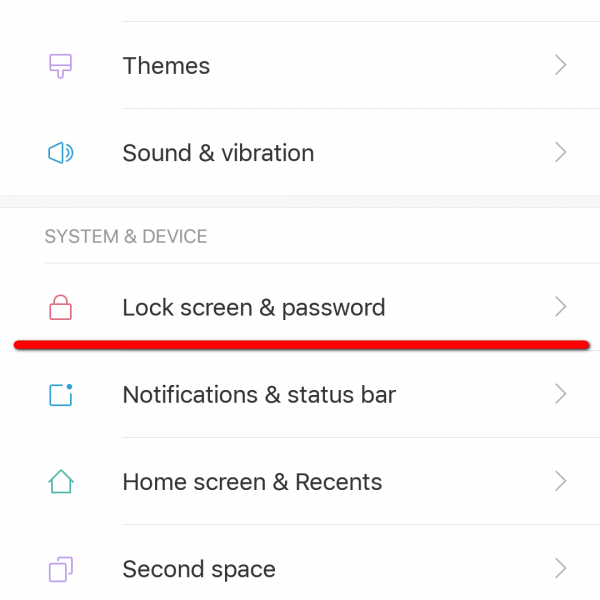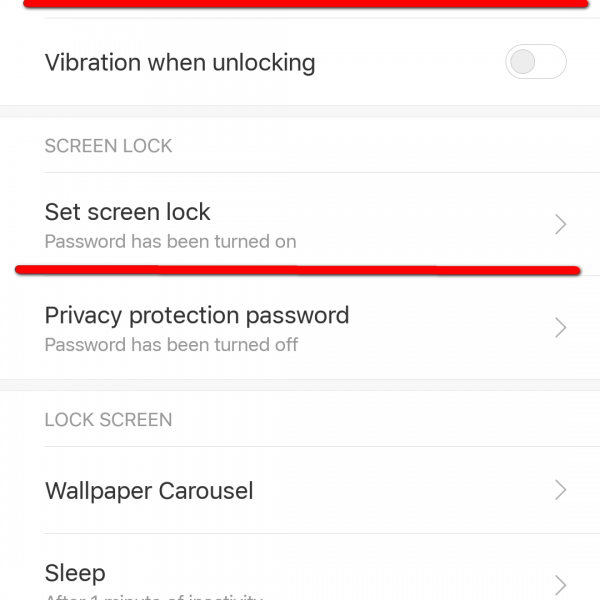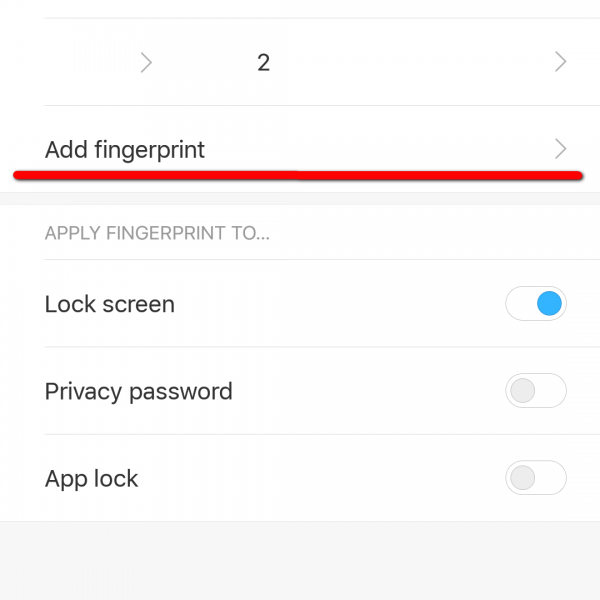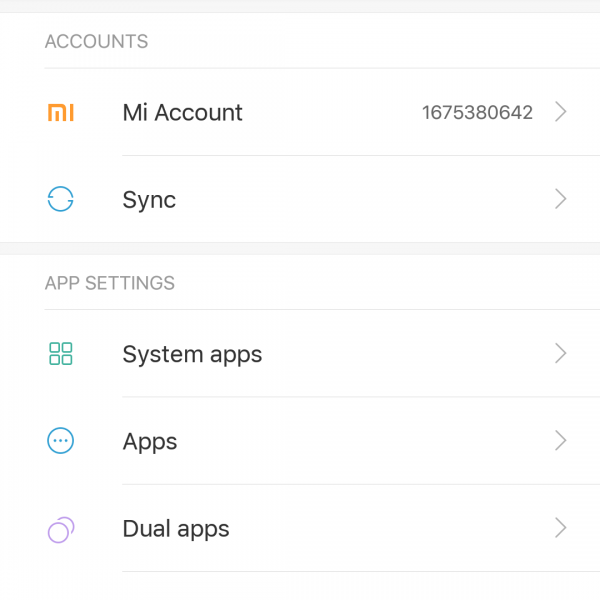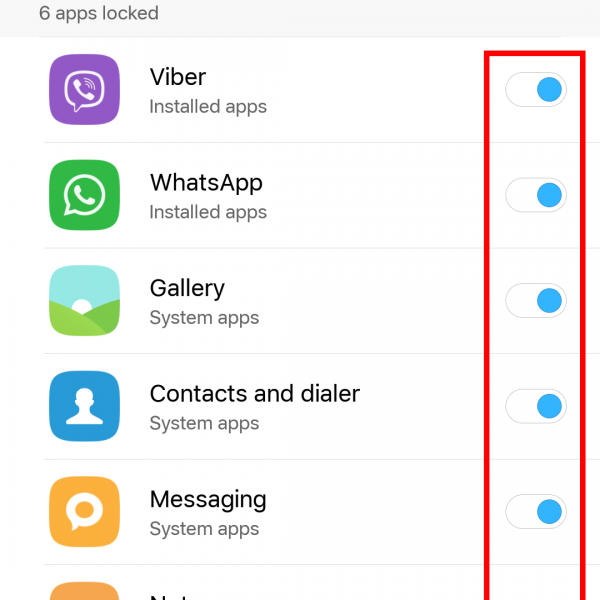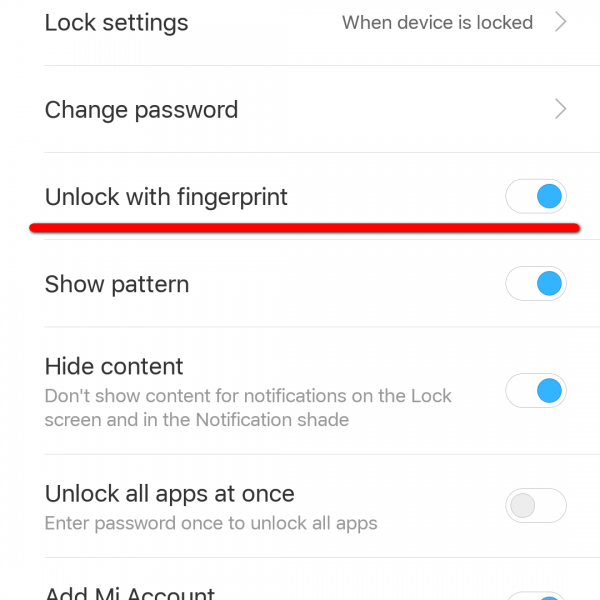Guide to set up a fingerprint password for most smartphones looks roughly the same:
- Open system configuration
- Locate “Security” (security and fingerprint, lock and fingerprint, fingerprint or something like that)
- To activate the fingerprint scanner for the lock screen, you must set the password, to do this, select the section “Set password”
- Install PIN code, graphical key or password of your choice
- Go to “Manage with fingerprints”
- Confirm the previously set password
- Click “Add fingerprint”
- Now you need to touch the print scanner with one finger several times, which will be used to unlock the screen (you can also add other prints). While touching the scanner, change the position of your finger on the scanner, so that it could capture all the surface of the finger, ensuring fewer bugs in the process of recognition.
You’re done! You have configured the fingerprint scanner.
To add another finger, follow the instructions starting from the step 5. Now you understand how to set fingerprint lock on Android, let’s look at how you can use this feature. It is not difficult to catch how to set fingerprint password in Android, is it?
How to set up fingerprint password for Android in Google Play
Confirmation of payments with fingerprint password for Android is very easy and very safe because nobody except you is able to make a purchase. So how to set Android password manager fingerprint (at least one fingerprint should be stored in the smartphone to use fingerprint password for Android):
- Open Google Play
- Go to settings
- Check “Fingerprint authentication”
- Turn on mandatory authentication for all purchases You’re done and know how to make your fingerprint your password! Now before the purchase, your smartphone will request a fingerprint login passkey scanner password!
How to install fingerprint scanner on Android in the application
Some applications may store confidential information that we don’t want anyone to see, so in order to make sure your sensitive information is safe, you can use the guest mode feature or just fingerprint password to app lock on Android.
Let’s look at the example of MIUI 8.2 and find out how to use fingerprint scanner:
- Go to settings
- Scroll down to “Lock the applications”
- Set a password or place your finger on the scanner
- Turn the switch on the desired applications
- Click on the settings icon, and make sure that the “Unlock with fingerprint” is on
You’re done!.