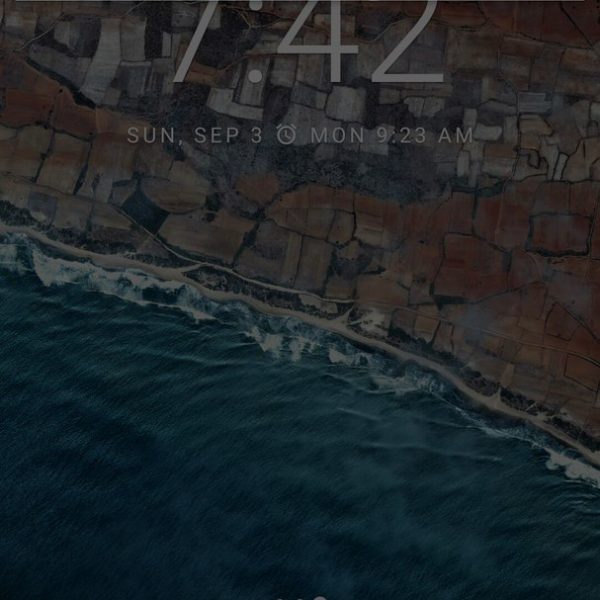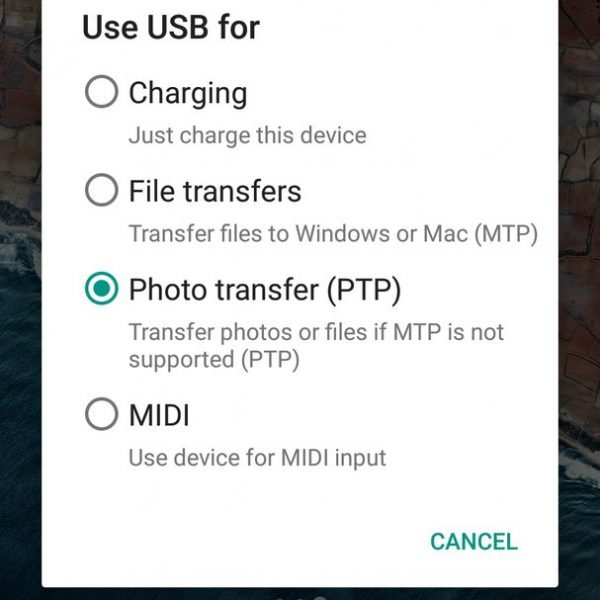USB cable today comes with all the Android devices, most commonly it is a part of the charger. If you need to transfer files to Android from PC or vice versa via USB, do the following:
- Connect your smartphone to your PC via USB cable
- Select the MTP connection mode in the smartphone settings
- Switch on your PC, go to My computer, and then click on the appeared device
Different smartphones and tablets on Android when you connect them for transfer files to Android via cable are displayed differently on the computer, most often — as a media device or removable disk. If two removable disks are displayed – it is an internal memory of Android device and external memory card.
Now you can transfer files from your PC to an Android device, or to PC via USB as if it was a regular USB flash drive. If your Android device is locked with a password, then unlock it with a graphical key or a fingerprint scanner – unlock it, and then folders from your smartphone will be available on your computer and you’ll can transfer files to Android.
Hope that now you’ll be able to transfer files PC to Android via USB!