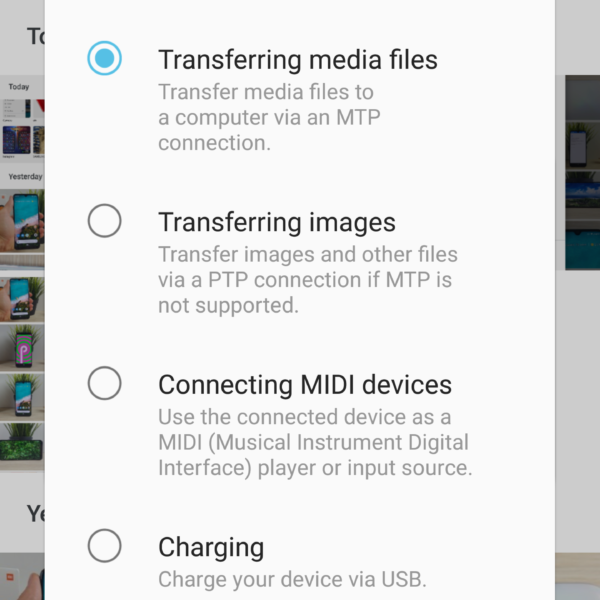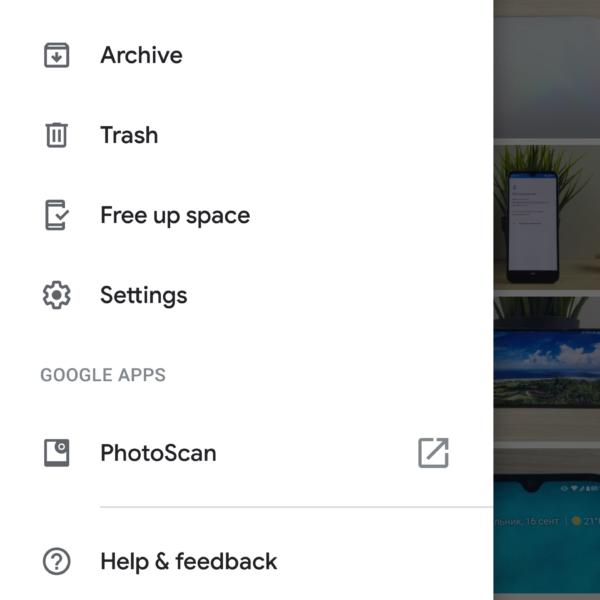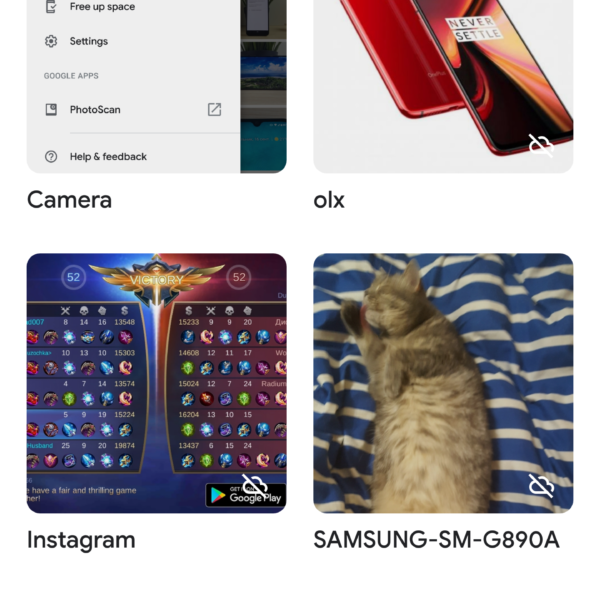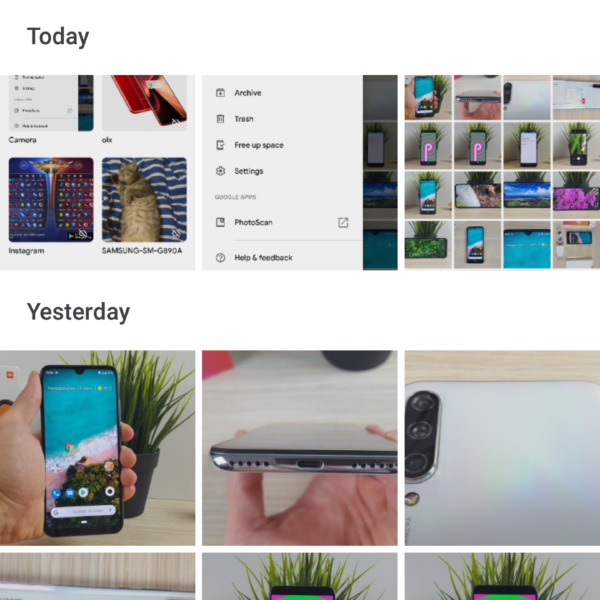To transfer video to a computer from your phone, use one of these transfer methods using:
- USB cable
- SD cards
- Google photo
If you do not want to lose the quality of the video, and also you do not have WI-FI at hand, then the easiest way is to use USB transfer.
To do this, do the following:
- Take a suitable cable
- Insert into computer and device
- Select “File Transfer” or “Transferring Media Files”
- If the smartphone does not respond, turn on USB Debugging
- In the “This computer” section, select a device
- Path: Internal storage – DCIM – Camera (if the videos are not on your camera, the path will be different)
- Select the desired videos and transfer / copy to the desired folder on the computer
If you don’t have the cord, but there is an SD card, then through the explorer you can transfer the video to the computer from the phone, select the files and transfer it to the drive. Then insert the USB flash drive into the computer and transfer the required videos there.
You can transfer video from Android to a computer using Google Photo with cut-down quality, or enable “Sync in original quality” in the application settings. To do this, you need:
- Go to the app
- Press the three dots in the upper left
- Select “Device folders”
- Select the desired folder
- Activate the item “Back up & sync”
- Go to Google Photo in your computer’s browser
- Download required videos