On the greater part of Android tablets and phones, you can unlock bootloader and then lock it by using the command line.
These are the things you need to unlock bootloader:
- PC with operating system Windows 7 +
- Installed drivers for your phone
- Fully charged battery
- Reliable USB cable to connect your phone to a PC
- Enabled “OEM Unlock” in the developer options (not for all devices)
ATTENTION! On some devices, bootloader unlock may reset your settings!
Make sure that all of your important files and data are saved!
Bootloader unlock guide
Having prepared the above, you can start the process of bootloader unlock:
- Download and unzip ADB & Fastboot on your computer
- Open the settings for developers and activate the “USB debugging”
- Connect your phone to your computer (when you first connect your phone, you will be asked to allow debugging from this PC, confirm it)
- Open the folder with adb, right-click the mouse pressing Shift key, select “Open command window”
- Type the command adb reboot fastboot (if the phone just rebooted – you can use the command adb reboot bootloader)
- After booting into the fastboot mode, enter the command fastboot oem unlock and press Enter
- Type the command fastboot reboot
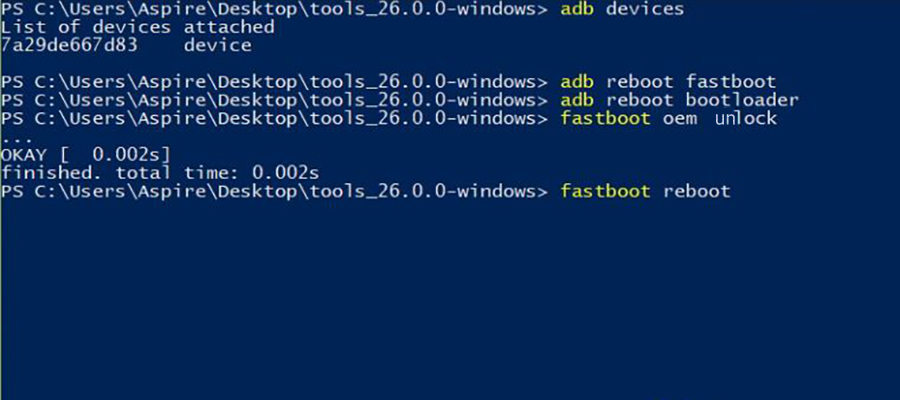
Done! Now you know how to unlock the bootloader using the command line! If you want to lock bootloader – flash official firmware and then lock it by instruction above, just use command “fastboot oem lock” instead “fastboot oem unlock”.




