Whenever you want to install a stock firmware to any Qualcomm smartphone you may use Qualcomm Flash image Loader or QFIL. Just follow this instruction “How to use QFIL” and you will get required result.
Only flash your device at your own risk. For use the QFIL tool you need only a Qualcomm based device and Windows PC. If you use any other device, this will not work for you.
How to use QFIL guide:
-
- Download and install this Qualcomm USB Driver to your Windows PC
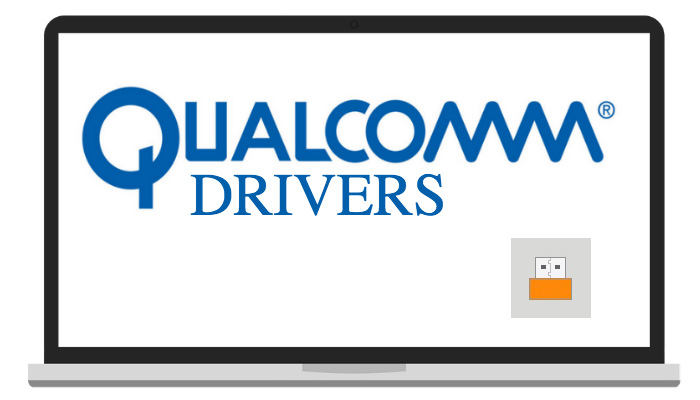
- Download and install this Qualcomm USB Driver to your Windows PC
- Download and extract to any convenient folder Qualcomm Flash Image Loader
- Open QFIL.exe file in the folder. You will see window like this:
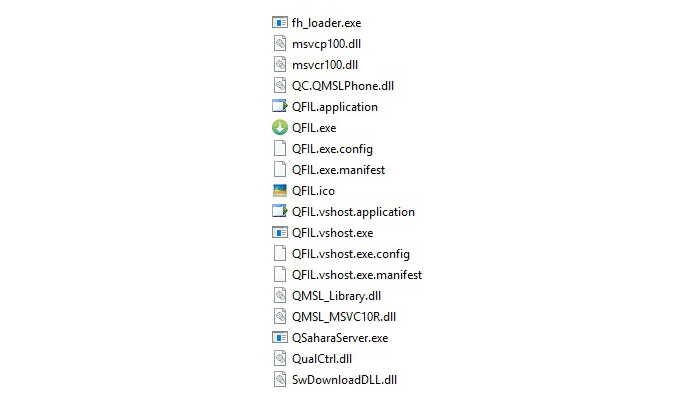
- Next step is switching off your device to start the update
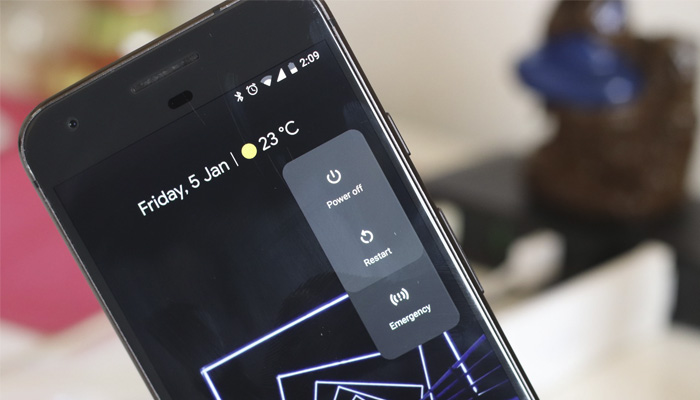
- When your smartphone is switched off, press “Volume Up Key” and connect it to the PC via USB cable
- Press “Browse” button and locate your firmware’s folder
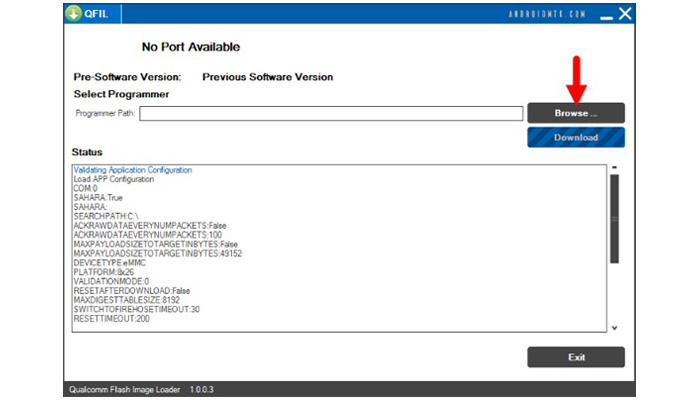
- Choose the .mbn file and other file that QFIL will ask you in this folder
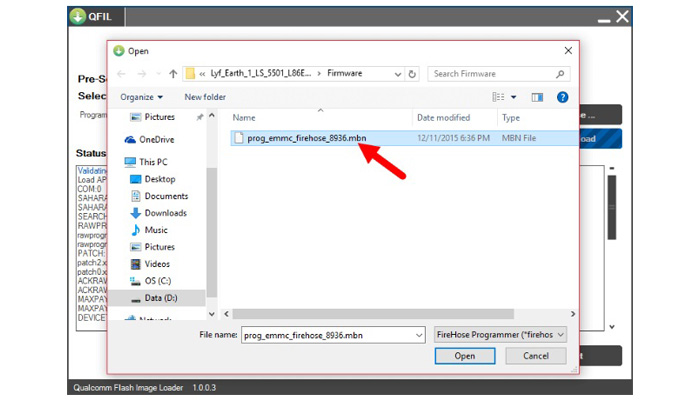
- Now just click on the “Download” button to start flashing the new firmware to your phone
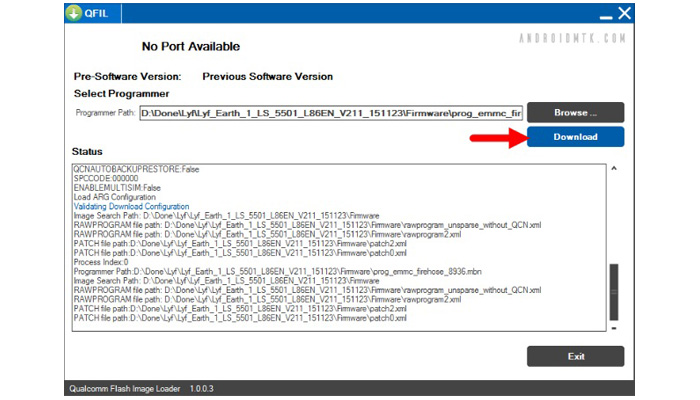
- Installing may take 5-15 minutes, so at this time just keep calm and don’t touch your phone and USB cable
- When Flashing is done your smartphone will reboot automatically
That’s all, now you can use the new firmware. As you can see the installation process, though somewhat long, but not very complicated.
Known issues when installing firmware via QFIL
- Download button not active – it means that your phone isn’t connected or connected not properly. For activate the Download button just make sure:
- Qualcomm Driver is installed
- Your Phone connected to PC by holding Volume up button
- Errors in the process if installing a new ROM – try to repeat the whole process, following this instruction
- Use only quality USB cable
If you still have any questions, feel free to ask them in the comments below.




