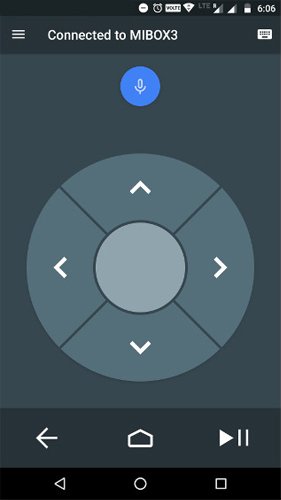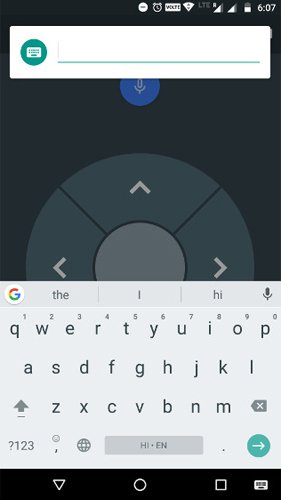There are thousands of applications in the Google Play optimized for Android TV Box. So, installing apps on Android TV isn’t a problem, just open the Google Play, find an app on your Android TV and click on Install. But, unfortunately, some applications of media TV Box may not be available due to your location or your device may simply not be supported.
The solution to this problem of using Android TV Box Apps is very simple, because all Android TV Box are equipped with a pair of USB ports and identify USB drives, be it flash drives or portable hard drives. To install the application on Android TV from Flash:
- Download the APK file of the application
- Copy the downloaded application to the USB drive
- Plug the drive to Android TV
- Open the file explorer and install the app
That’s all, by this simple instruction you can install any Android TV Box Apps and games! Also you can install Android TV remote control app to your smartphone and forget about remote controller! Just follow instruction:
- Download and install Android TV Remote Control to your smartphone or tablet
- Connect your smartphone and TV Box to the same Wi-Fi network
- Confirm the connection to your box
- Enjoy!
A mobile phone has many advantages as a remote, compared to a standard one, so that you can use an Android phone on TV. But the coolest thing is typing on the virtual keyboard of the smartphone, which is more convenient than using the keyboard on the box screen, or a separate keyboard, so it is better TV Android interface.
Have some questions? Ask it in the comment below and I’ll help you as soon as possible!