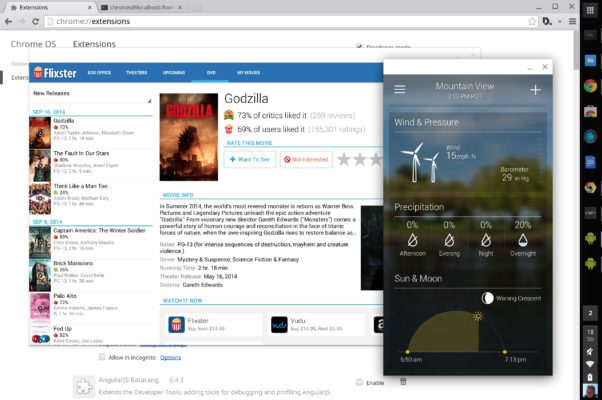Before the Chrome OS install be sure that you use a correct version of the distributive for you device. The easiest way is choose the CloudReady installer via USB Maker.
For install the Chrome OS , you need:
- Laptop
- USB Flash Drive of SD Card on 4+ GB
- Google account
- Internet connection
- 30-40 minutes
Let’s get started to installation:
- Download the CloudReady distributive Chrome OS Linux install
- Unpack the downloaded archive
- Open this link in your Chrome browser and install the Recovery Utility
- Run the installed extension and before clicking Start, insert the USB flash drive or SD-card
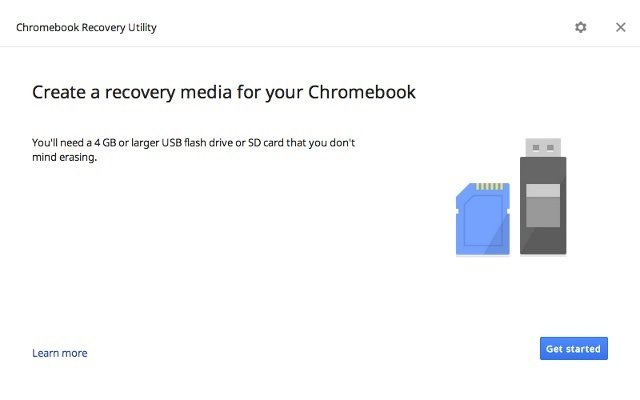 In addition, you must click on the gear and select the Use local image option, specifying the path to the distribution you have unpacked in step 2.
In addition, you must click on the gear and select the Use local image option, specifying the path to the distribution you have unpacked in step 2. - Select your flash drive and click Start.
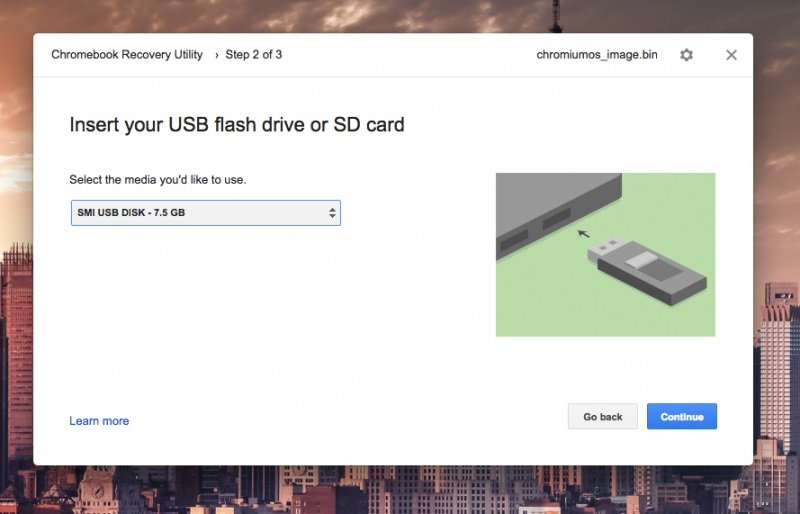 Depending on the speed of the USB flash drive / SD card, the process of creating the drive takes 2 to 10 minutes.
Depending on the speed of the USB flash drive / SD card, the process of creating the drive takes 2 to 10 minutes. - Your current PC put aside and insert the USB flash drive into our battered laptop.Turn on the laptop and select the disk to boot. To do this, in the BIOS settings, we find the item “First boot device” and select the USB Flash or name of your flash drive. After the reboot, the laptop will see the USB flash drive and the installation process will begin.
- After a couple of seconds, the system logo will appear on the screen, and you will only have to specify the desired system language and connect to WiFi. This completes the installation of Chrome OS.
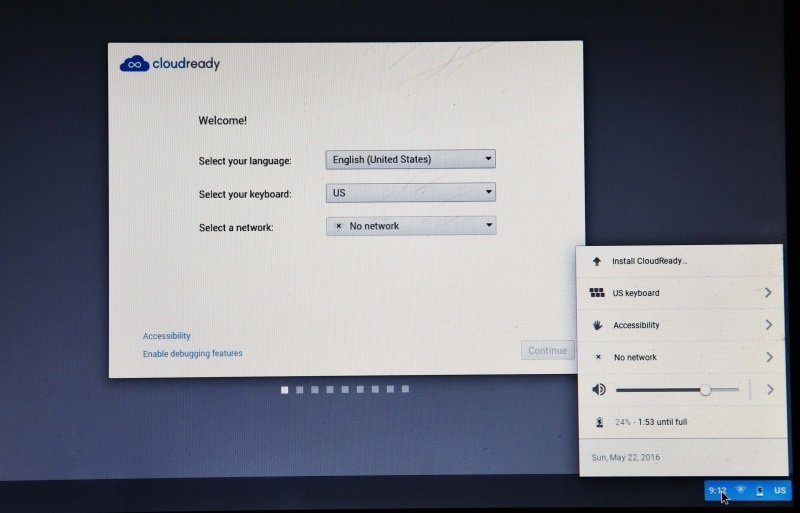
Please note, the system requires a permanent connection to the Internet and the presence of a USB flash drive or SD card. In this regard, it is preferable to use an SD-card.
Now you can use Chrome OS and install apk files through the ARchon extension.