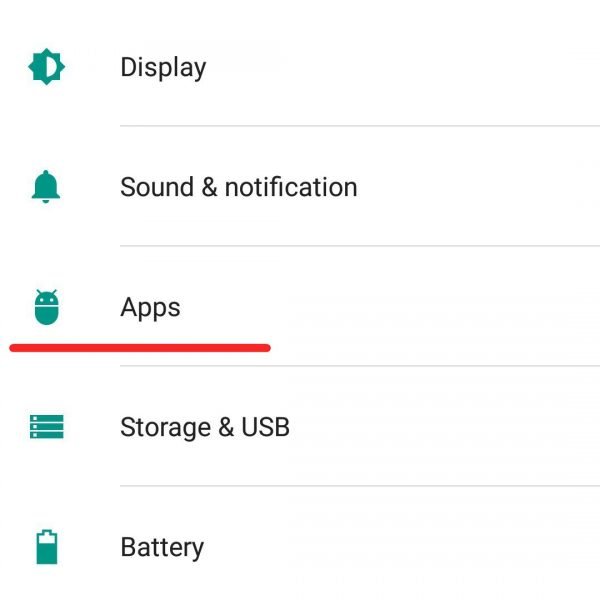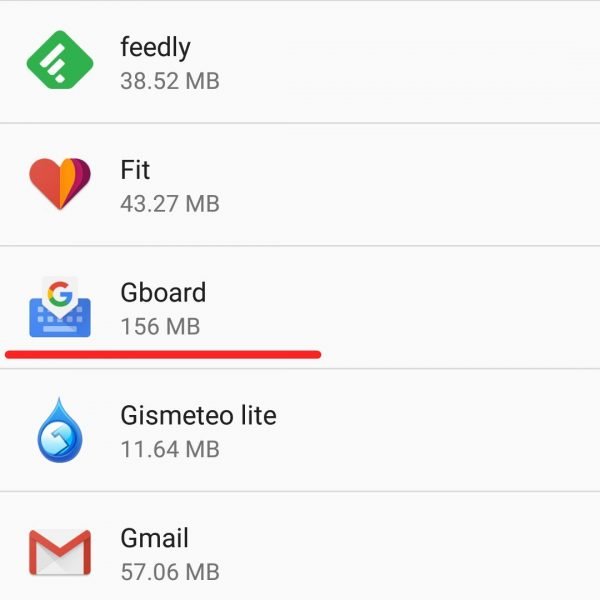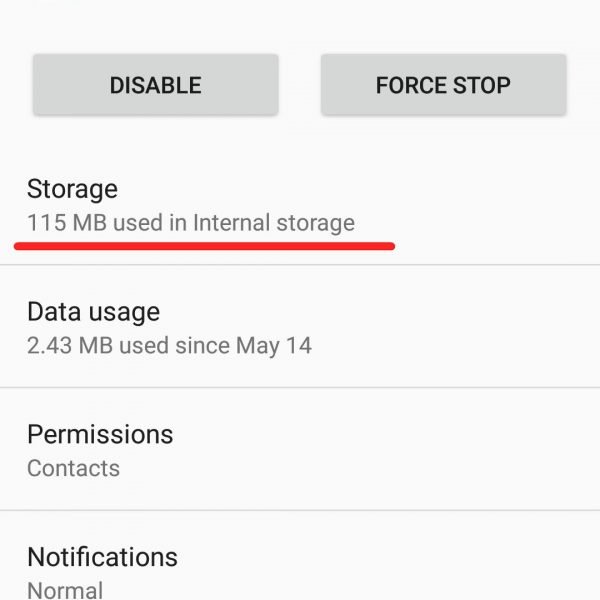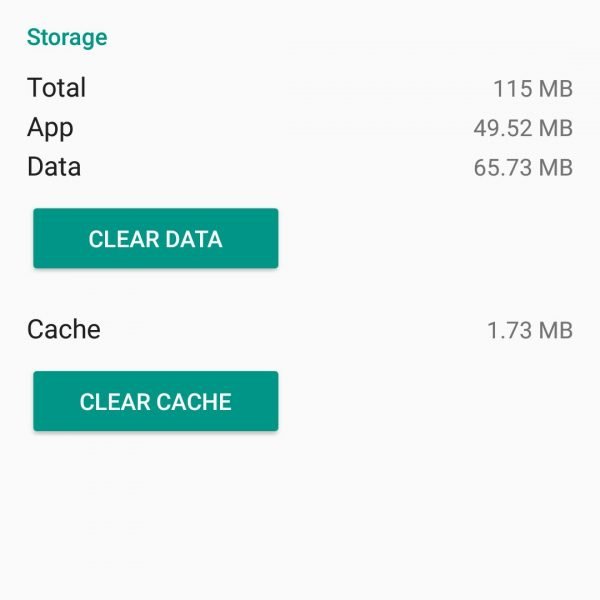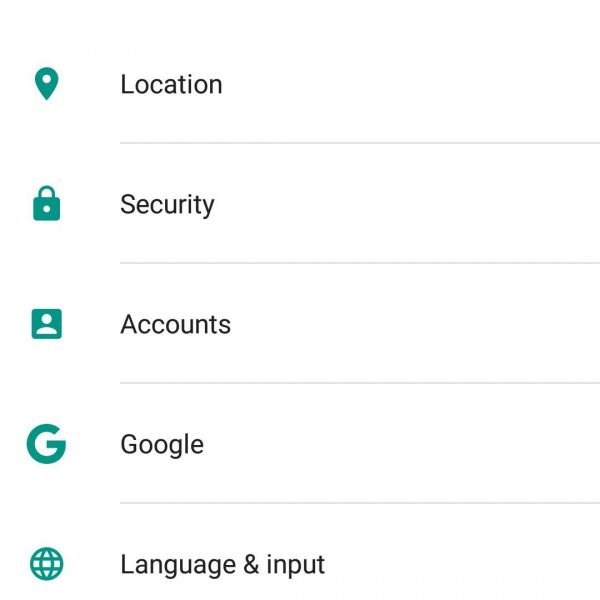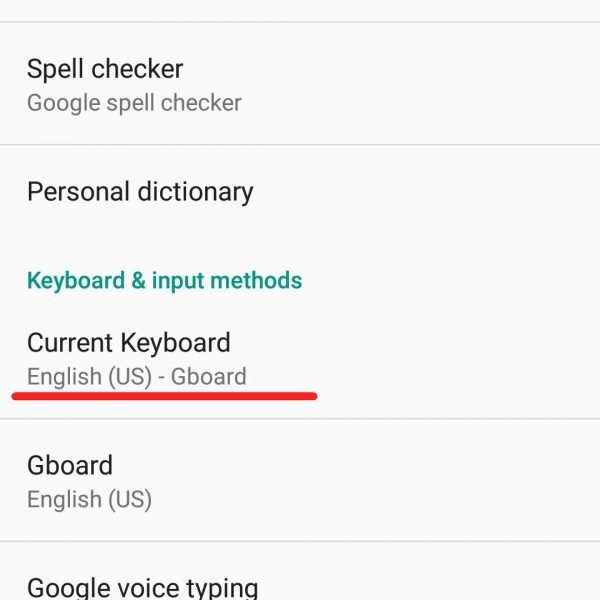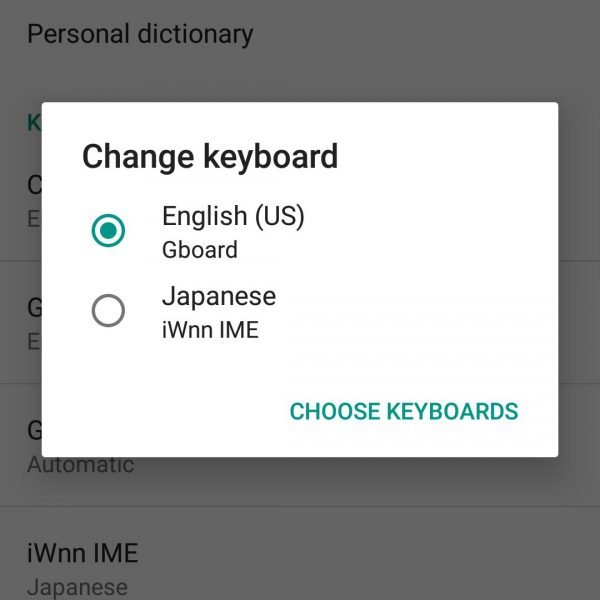The on-screen Android keyboard doesn’t open at all, or it may open, but not respond to the commands. If the on-screen of your keyboard doesn’t open due to an application error the application itself, first of all, you need to:
- Go to application settings
- Select your keyboard
- Clear the onscreen keyboard application data and delete cache
Then restart your device If the problem was related to incorrect operation of the on-screen keyboard, then, the described steps should resolve it.
If after that the keyboard doesn’t open, check whether it is enabled. To do this, select “Language and input” in the device settings and make sure that the keyboard is checked in the section “Input methods”, it indicates that the selected keyboard is enabled.
If the keyboard is still not working in the normal mode, then this may be a sign of a software breakdown. This can occur due to a conflict of the keyboard application with another installed application. The fact is that third-party applications can make adjustments to the system settings or contain viruses, and this, in turn, can have a negative impact for the work of other programs and on-screen keyboard that doesn’t open in particular. If you have installed any new application on your smartphone, and then the onscreen keyboard on your device stopped working, try to remove or disable this application and check the keyboard again.
In most cases, these steps will help you to restore the proper operation of the on-screen keyboard of your device. If it didn’t help and keyboard doesn’t open, reinstall it or find a new on-screen keyboard from the Play Market.