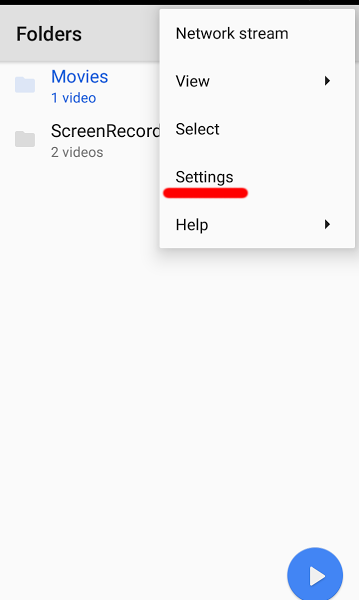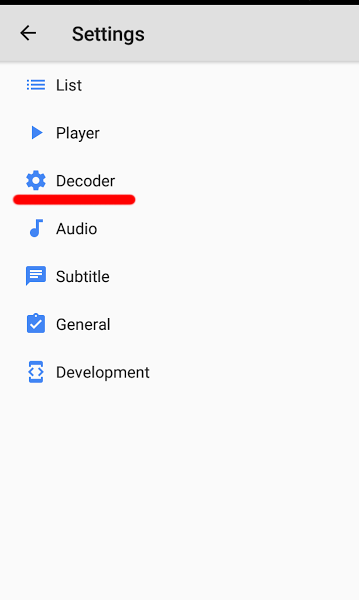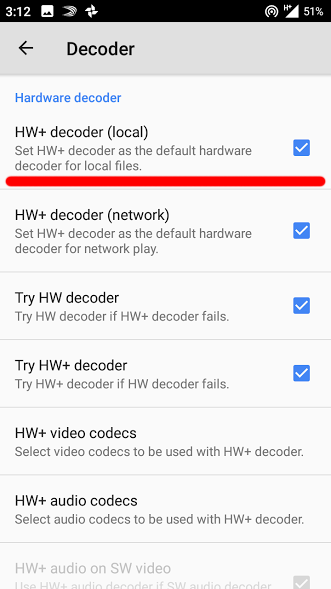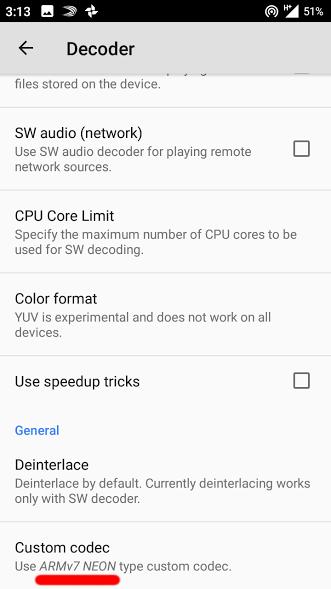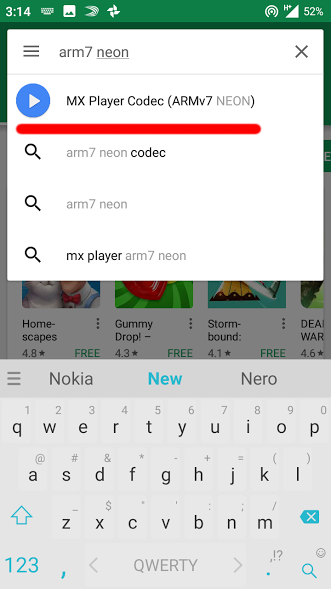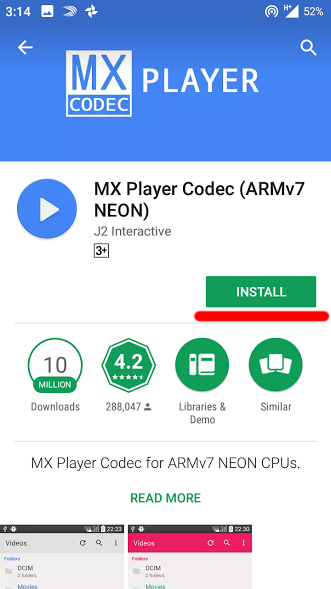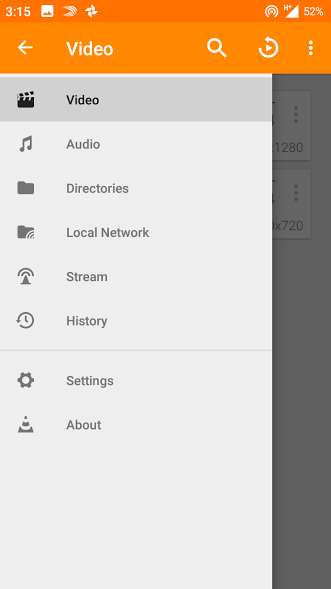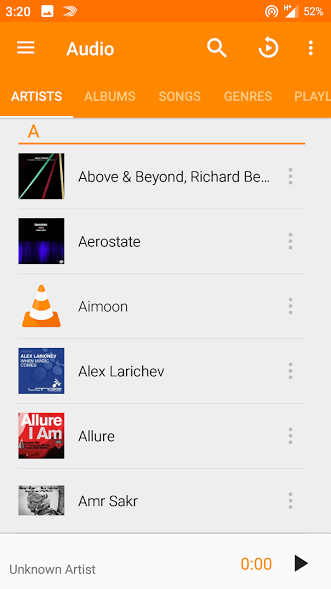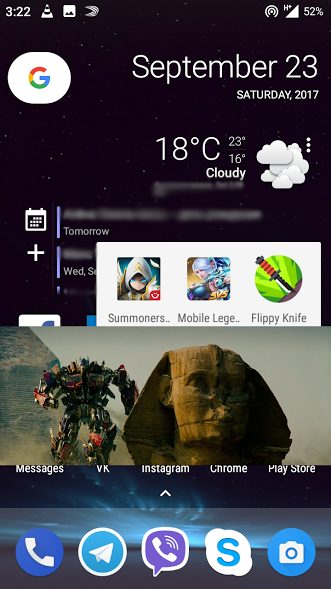In most cases, the video not playing on a website online due to the fact that the standard browser does not support the Flash Player, which is quite often used in video players. There are also cases of the use of technologies that are only compatible with certain versions of Android so that video clips will not play. But it’s usually not so difficult to solve the problems with the Flash Player, because of which online video is not played.
The first solution to the problem – it is necessary to install one of the third-party browsers that support Flash from the Play Market. Here are a few suitable options:
- Opera browser – you will need precisely Opera, Opera Mini or Opera Mobile do not fit
- UC Browser – this browser has a built-in video catalog by sorted by genre, there you can find movies and TV series
- Dolphin browser is not the most popular, but it works fast and is easy to use
After installing a new browser, try to watch online videos, there is a high probability that your problem “video clips not playing” will be solved. You can also go the other way – install Flash on your device without installing a third-party browser to get rid of possibility “online video not playing Android”.
Video not playing on Android. What to do?
If you downloaded a movie, series or another video to your device, and instead of playing an error is displayed so that video not working on Android, it is most likely because of the preset Media Player. For example, it may not support such formats as AVI, MKV or FLV which are the most common when we have situation which is called “media player can’t play the video”. Or may be your device does not have the required codecs, and then some video files not playing with sound, or the sound may be reproduced without the video. The problem ‘media player not playing video’ is solved by installing a third-party player from the Play Market.
For example, application MX Player Pro.
The best choice of MX Player decoder for most devices based on Android is “HW + decoder”. So you’ll be able to get rid of the problem that some video files not playing. It is turned on in the following way:
- Go into the application settings
- Open the section “Decoder”
- Choose “HW + decoder” and press “Assign HW+ decoder hardware by default for local files”
You can switch the decoder while the video is playing by clicking on the appropriate button at the top of the screen and selecting the decoder in the window that appears:
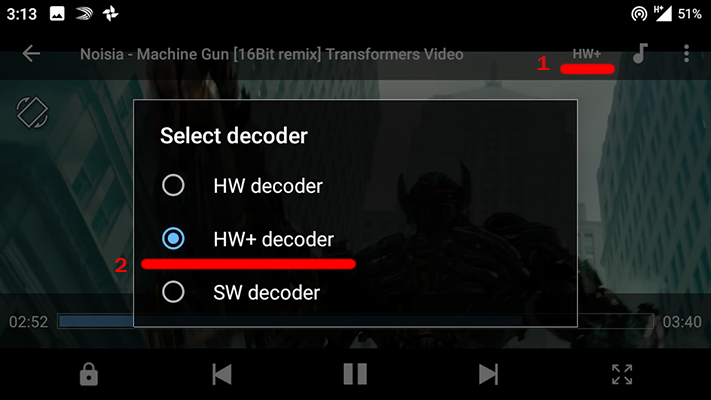
If you still need to install additional codecs, scroll the decoder settings menu to the end and pay attention to the recommended version of the codec. For example, ARMv7 NEON. Next, type in the name of the codec in the Play Market Play and install it, and then restart the application.
There is also a free version of MX Player. It contains advertising, but advertising will not be shown during the video playback. And you are not going to have difficulties such as “video not working on Android”.
An alternative player for situation of video play not working
If you have the situation of video player not working, try to play it back with the help of other player. Use VLC.
VLC is one of the most “omnivores” players, it is popular due to the ease of administration and supports almost all video and audio formats, subtitles and video streaming capabilities. So there will not be problem of video play not working. You do not need to install any separate codecs, everything is already inserted in the program itself. There is an interesting feature – reproduction in the window (like TV’s function Picture in picture). The player itself is iconized, and the video is reproduced in a separate window on the desktop. You won’t tell that you cannot play video any more. The application is free and contains no advertising. It is a worthy replacement for the standard player if you cannot play video on Android.