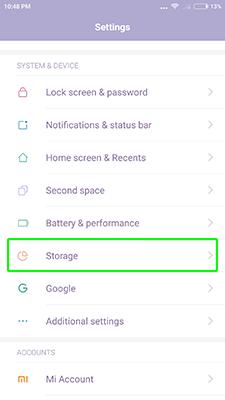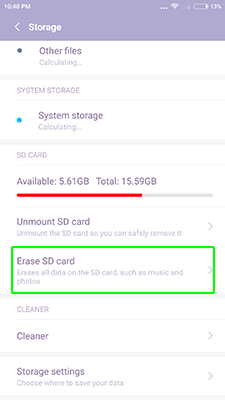Format SD Card on Android can help you to delete all files from external storage. If you have some errors with opening files or with transfer apps to SD Card – formatting can help with this.
Warning! Format SD Card will erase all user data and files!
To format a MicroSD card on Android follow the instruction:
- Go to the settings
- Storage
- Erase SD Card
- Confirm the operation
Format will be done in a few minutes. Have some questions? Ask us in the comments!