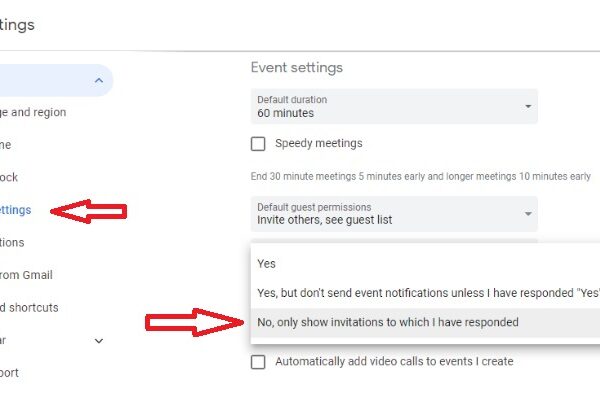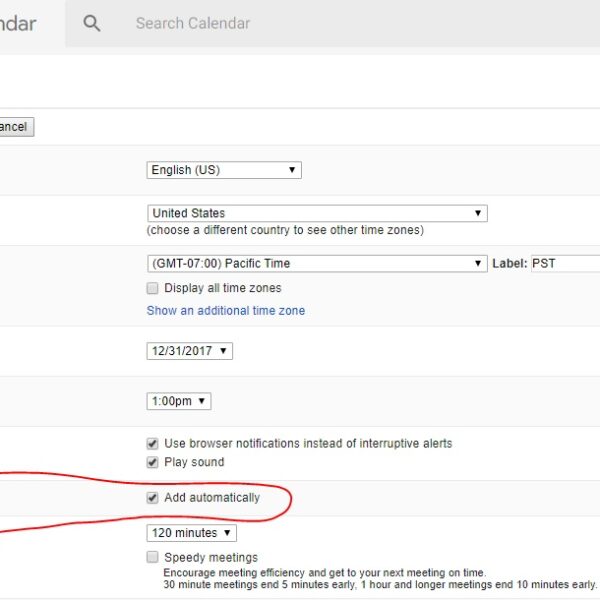Spammers have found another way to advertise their “necessary” services, and now ordinary users have a question how to remove spam in Google Calendar. This spam comes in the form of regular notifications, but it turned out that these notifications are related to events.
Why Google has not yet closed such a jamb is incomprehensible. However, any user can add you to their event or send you an invitation to it in the mail, which is duplicated in the Calendar, although Gmail sends such happiness to spam.
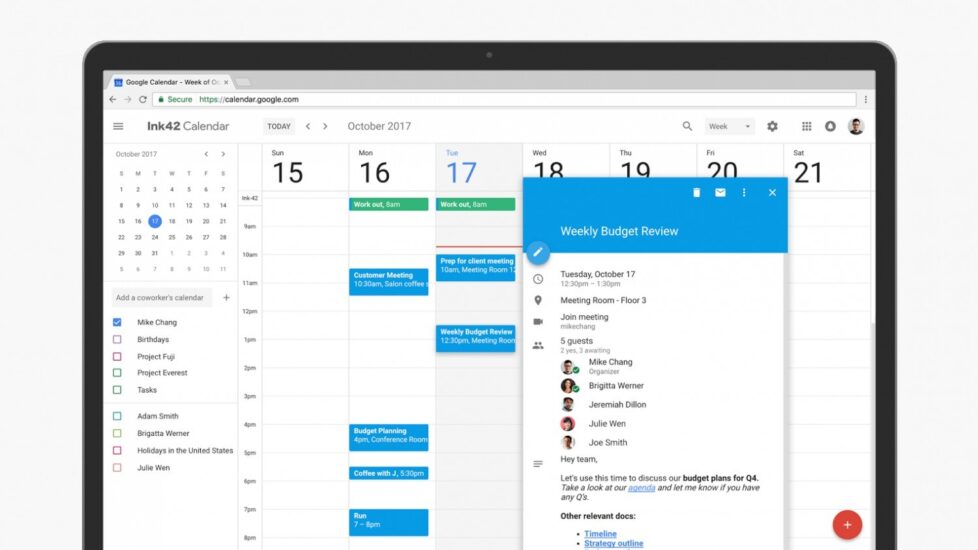
For example, I had similar events every day until 2025.
If you receive spam in Google Calendar, you need to:
- Open the official Google calendar website
- From the top right, click the gear to enter Settings
- In the “Events” section, find the item “Automatically add invitations” and disable the function
- In the ” Events from Gmail “uncheck” Automatically add events
These actions are enough to prevent you from receiving new spam.
To remove spam in Google Calendar, which is already there, you need to:
- Go to the Calendar application
- Select an annoying event
- Delete it (this will display the “Delete all subsequent events” box and your consent will be required)
- After open Settings
- Select “General”
- Disable the ability to show rejected events
These simple actions will be enough to remove spam in Google Calendar and prevent a new one.
Did you help this instruction? If you have any questions, write in the comments and we will try to solve your problem.