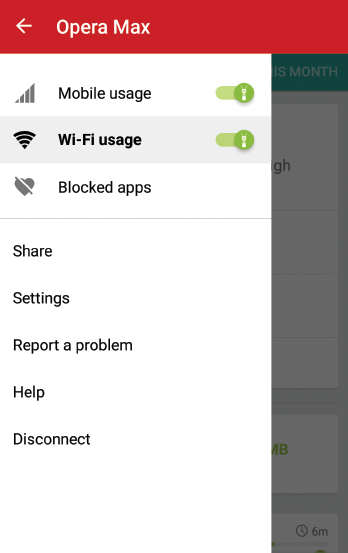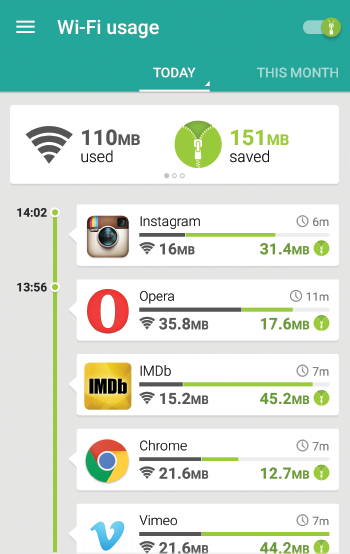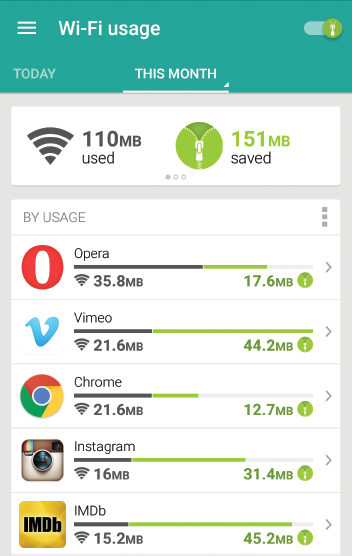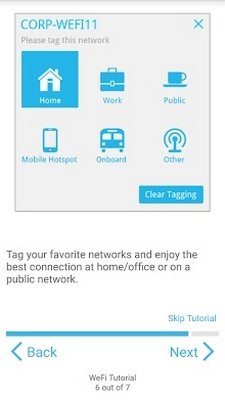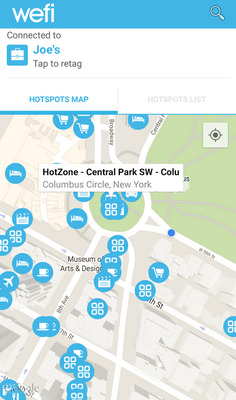There are several ways to adjust your settings to limit mobile data usage on Android:
- Using specialized programs
- Manually
You also able to limit data usage on Wi-Fi connection in additional to mobile network. So it is up to you what to choose to limit data usage Android.
Let’s take a look at 5 popular applications, which can help to set data usage limit:
- Opera Max
- Onavo Extend
- Data Status
- Osmino Wi-Fi
- Wefi Pro
For example, Osmino Wi-Fi, app to limit Internet daily usage data on Android. According to the developers, with Osmino Wi-Fi you won’t longer have to spend the mobile Internet traffic. Why? The program will find an available Wi-Fi network in your area and connect to it, even if you don’t know the password.
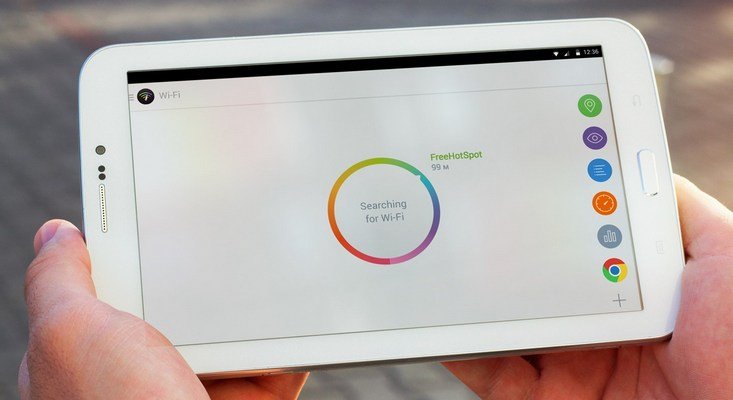
Opera Max data manager is available for free in the Play Market. Opera Max data saving app compresses mobile data on Opera Max browser Software’s servers before they get to your device.
The practice has revealed that this Opera Max data savings way of compressing data proved to be successful, so Opera company is actively promoting Opera Max data manager apk for Android.
How to limit your app Internet data usage on Android:
- Go to “Settings”
- “Mobile network”
- “Data transmission”
- Open the tab “data usage cycle”
- Specify the time interval in which the constraint will be applied
- Set the volume of the traffic, beyond which you wouldn’t like to go
- Tick the checkbox “Limit the mobile traffic”
Done! Now you know how to save your data usage!
Limit data usage on Android 7.0+
In Android versions 7.0 and above there is a special mode, which helps to catch how to save data usage on Android. You can enable ‘how to save my data usage Android’ mode by taking 2 steps:
- Open quick adjustments panel
- Turn on the traffic save mode
Hope that these instructions “how to limit data usage for my gadget” were useful!
Wefi Pro on Android device
A nice feature of WeFi Pro on Android is an opportunity to enable and disable Wi-Fi to in order to save battery charge in automatic mode. For example, at home or at work WeFi Pro app will automatically connect to a specific network and disable Wi-Fi access in places where this network is not available.
You can specify the networks that you don’t want to connect to in order to allow Wefi pro automate your Wi-Fi. The main function of the application Wefi pro apk is connecting to the most affordable Wi-Fi networks. Also you can download the Wefi Pro from PlayMarke for free.
All in all, Wefi Pro on Android is really useful application.