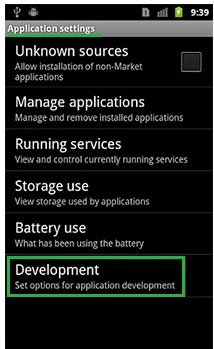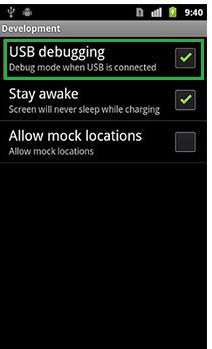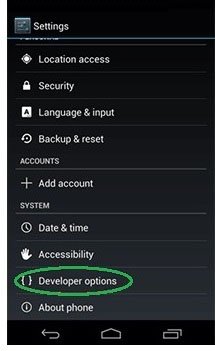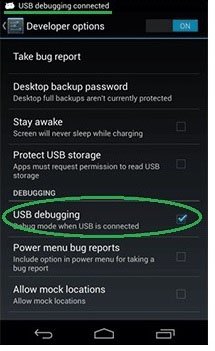Have you known about a possibility of connection your device to a PC as an Android modem? Do you know how to use Android phone as modem and how to use usb internet on Android? Let’s talk about the various options to use your phone as an modem Android.
Generally, the Android smartphone can be an Internet hotspot in three different ways:
- Two of them are “by the air” – Wi-Fi or Bluetooth
- Last one is connecting via USB-cable
The first two methods require the built-in wireless network card or usb adapter to connect to the Internet by Wi-Fi or Bluetooth. If you don’t have such devices, then you should finish reading this article until the end.
You can connect the smartphone as the hotspot to the PC without wasting much time and effort, there are more than enough options to get Internet connection to PC by USB modem Android. You can select a specific method to connect Android to PC internet via USB, depending on what kind of smartphone you are using, and which version of Android OS is installed on it.
First, you need to charge your smartphone before starting to use it as the Android usb modem, live both the PC and the phone switched-on. You should be ready for failure, because it`s not so easy to catch how to use usb internet on Android.
Connect phone internet to PC – instructions
This way to connect your phone to the Internet is the easiest and doesn’t require additional programs or other things. To learn how to connect your Android mobile phone to an Internet PC, follow these steps:
- For using the internet connection on PC from Android mobile phone, first you need to enable “USB network sharing” on your Android phone
- Plug your phone to your PC using an USB cable
- If your PC requires a driver or program to work correctly with your phone, install it from CD-disk for your phone. In the other case, you can go to the official tech support website for your phone where you can find android USB modem driver and download it. These drivers can also be stored on the phone, and you can install it by connecting the smartphone to the PC in “USB storage” mode. How to find “USB storage” mode on your phone – instruction:
- To choose “USB storage” mode you need to swipe down notification panel, press on a message “USB connection” and you will see something like this:
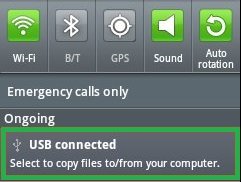
- Press the button “Connect storage to PC” and the Android icon will change color to orange. The connection to the PC is installed and running from now on
- Disconnect the smartphone from the PC after installing the driver, plug it back and choose “usb modem” mode
- To choose “USB storage” mode you need to swipe down notification panel, press on a message “USB connection” and you will see something like this:
- Activate the USB modem into Android mode in the settings of the smartphone. An access to this function for various smartphone manufactures implements in different ways: in majority of cases, if you use LG or HTC etc on Android 4.x and later to go to “Settings – Networks – Portable Hot Spot – USB network sharing”. There can be another item names but the sequence of operations is the same
That’s all, we connected the Android smartphone to the PC as USB modem
If you have problem how to connect phone internet to PC or can’t find item USB network sharing on your device, write us in comments bellow. We will respond as soon as possible and give you step-by-step instructions how to connect internet to PC from Android mobile phone.
Android USB modem installation
This option of Android USB modem is for the lucky the Samsung smartphone owners, who will be able to have Android phone as usb modem adapter for PC. Make sure that your phone has a program that can synchronize with your PC (Samsung Kies recommended), so that you can use phone as modem for PC:
- Deactivate the USB storage mode on your smartphone
- Connect device to a PC via USB cable
- Install the required drivers, if it is necessary
- Go to the menu of your smartphone: “Settings – Networks – Tethering and portable hotspot”. Press “USB modem” and “Mobile AP”
- Go to the network settings on a PC (“Start -> Control Panel -> Connection -> Show all connections”)
- Find the Hot spot item in thr menu “Ethernet” that has the same name as your phone
Hooray, you set up a USB modem for Android!
Share internet from Android to PC – Tips how to do that
To set the smartphone as a USB modem Android and share internet from Android to PC, you can use the program Easy Tether Lite (or the full-featured version Easy Tether Pro). This program will help you to share internet phone to PC, supported and available for all operating systems.
So how to share internet Android to PC:
- Install the application on the phone and PC
- Connect your phone to the PC via a USB-cable
- Install the required drivers, if it’s necessary
- Activate on Android-device USB debugging mode depend of the Android system version. You need to go “Settings – Applications – Development” select “USB Debugging” mode for Android 2.x
If you are lucky owner of the Android device with OS version 3.x and later you need to activate the Developer Options Menu. To do this you need to go Settings – About phone – Build Number and tap 7 times on this item.
After that do the same steps as for the Android 2.x:
Open Easy Tether on your PC and select “Connect Via Android”. The PC will share Android internet with PC via usb.
Now you can share internet from Android to PC easily!