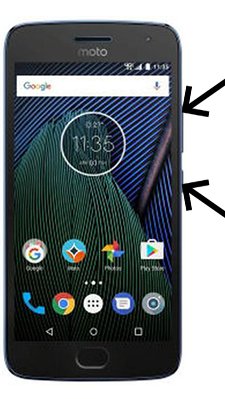There are three ways Motorola update:
- Using recovery (to update installed OS)
- Using Fastboot (to recover Motorola with Qualcomm SOC)
- Using SP Flash Tool (to recover Motorola with MTK SOC)
If you want to install a Motorola update using recovery – download the official update, reboot your phone or tablet into recovery mode and click “Install update from SD card”.
To install Motorola update with Fastboot – download and install drivers and ADB&Fastboot, download official firmware and flash it by instruction.
If your model is not listed, you can write a comment below. We will solve the problem and give you a link to update the firmware.