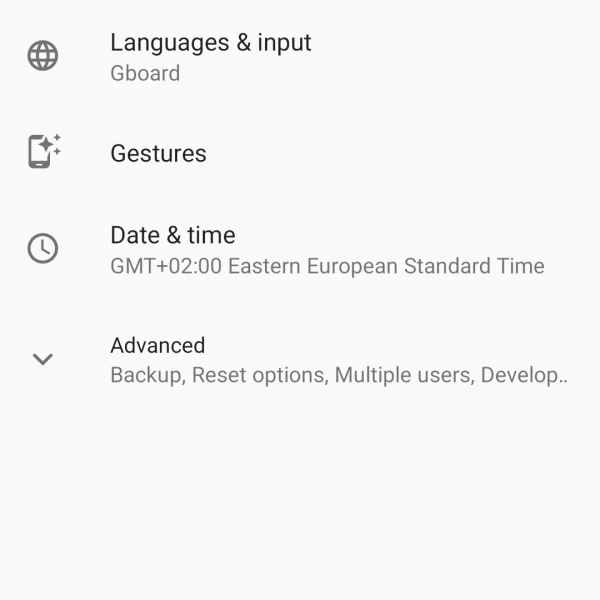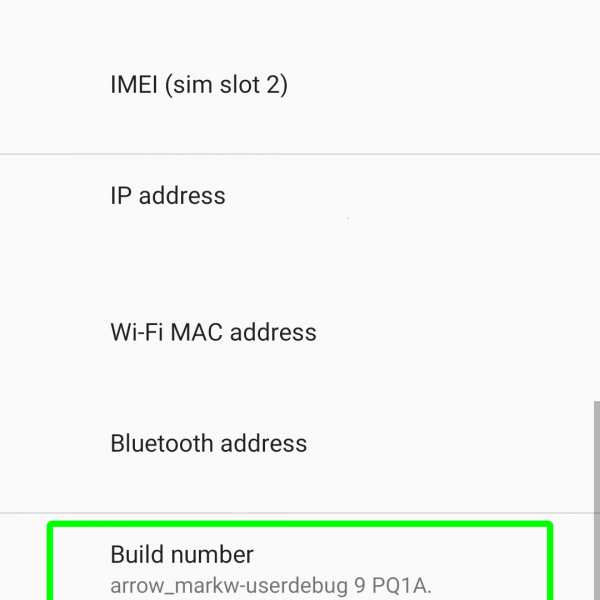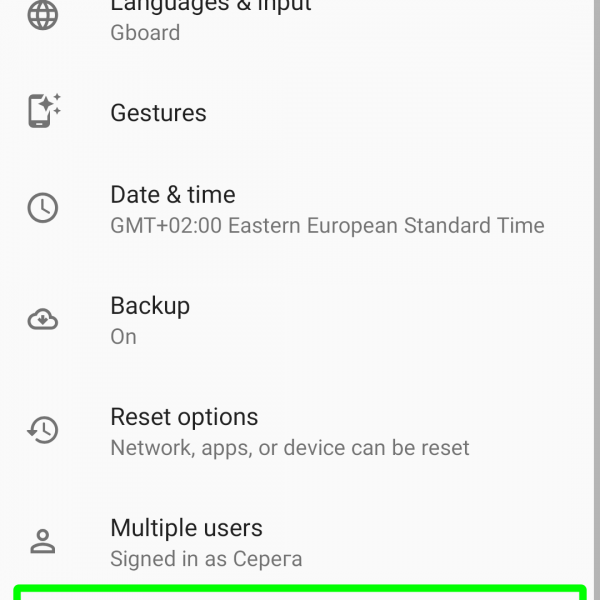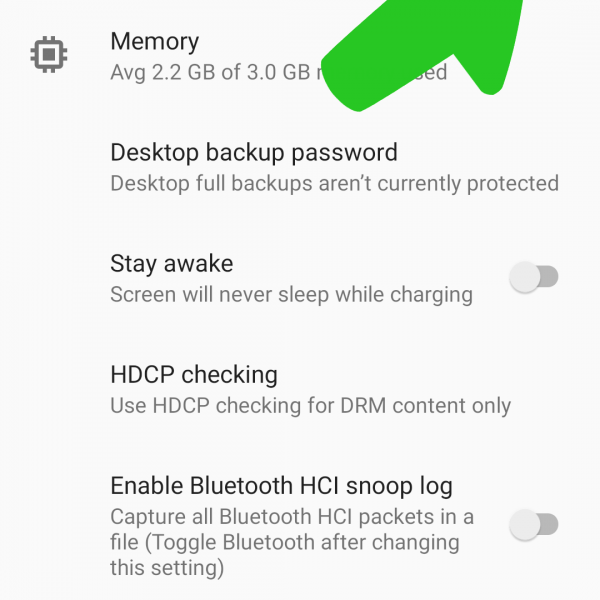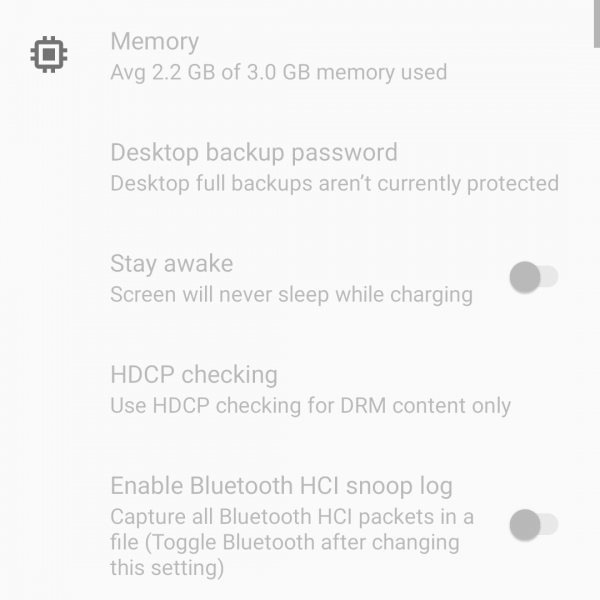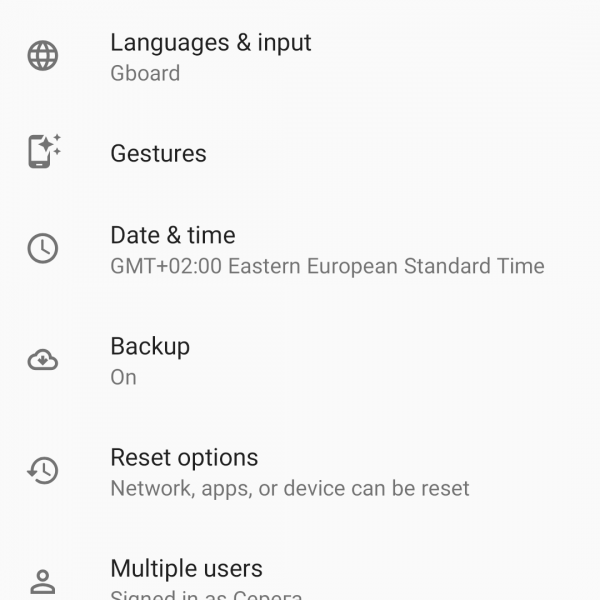Want to know how to get the developer mode on Android? The steps how to get into developer mode on Android are demonstrated on the example of Android 9.0 Pie operating system. In order to understand how to enable developer mode Android, it is necessary to take the following steps:
- Open the Settings menu and select System
- Go to About phone/tablet, then scroll down, find the “Build Number” field and tap it seven times
- After the seventh tap, the system will inform you, that you’ve became a developer. It means that you have access to developer options
- “Developers Options” button will appear in the “Settings/System/Advanced” menu
If you want to disable developer mode follow this steps:
- Go to the developer options in the Settings/System/Advanced
- Tap on the blue bar with “ON”
- “ON” will be replaced with “OFF”, now just go back and developer options will disappear, all changes will be reset
Done! Now you know how to access developer options and how to disable it! If you have any questions – ask it in the comments below!