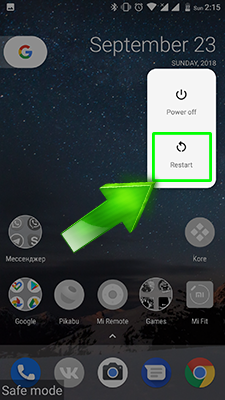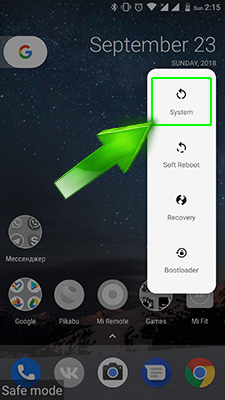After removing applications with errors or other actions in safe mode, it’s time to turn off safe mode and use the entire system. You can turn it off by a very simple instruction:
- Press and hold power button
- Choose “Reboot”
- Wait until your device will boot in the system
Done! Now you know how to turn off the safe mode! If your device after rebooting stay in the safe mode – probability you have broken or disconnected volume keys. If your buttons are OK, try restarting your device.