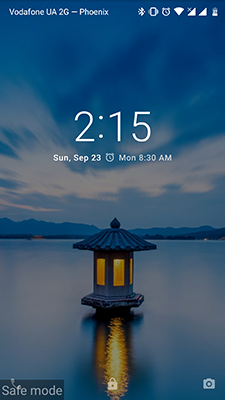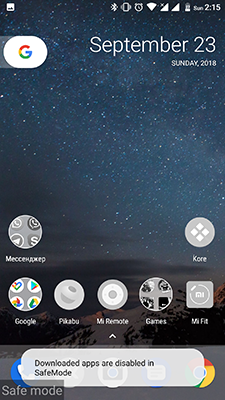Now we are going to find out the answer for “What is the Safe mode Android?”, imagine such a situation:
- You’ve just purchased an Android tablet or smartphone and it works perfectly well without causing any trouble
- However, after some time, the speed of the device starts to fall noticeably, and various errors begin to appear
- There may be several reasons for this, but often it happens because of the incorrect work of one or more installed applications
In Windows OS, for example, you can enable safe mode in order to diagnose and identify the source of such problems. But few people know that there is also an option to enable safe mode Android. So what does safe mode mean on Android?
Safe mode Android is when the device is booted only with preinstalled applications without any programmes installed by the user. What does safe mode exactly do on Android? That is, you get the device in the form in which you purchased it.
If you think that the decrease in the speed of the device or the appeared errors is associated with the installed application, you can enable the safe mode and test your guesses. That is why it is very important to know what is safe mode Android mobile or tablet. If everything works quickly and correctly, it means that some third-party application really interferes with the correct operation of the device. You will only have to find out which application is that and remove it.
We hope that now it is clear “what is safe mode Android?” and why we use it.