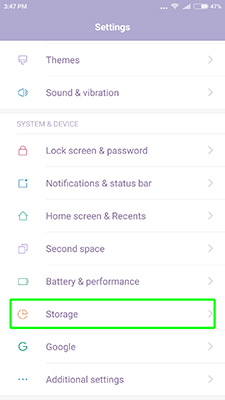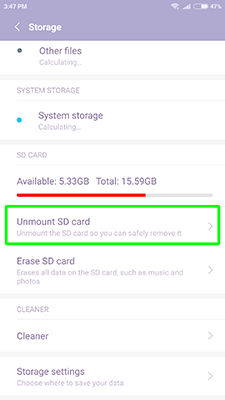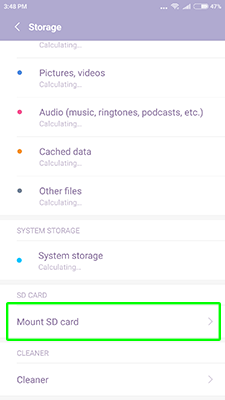One of the easiest ways to fix error 506 Google Play is deleting the cache. Generally, the systematic removal of the cache helps your gadget to stay in “good shape”, because in this case the memory of the device is not littered. Did you manage to fix error 506 Google Play?
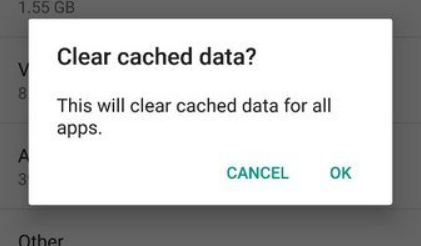
If your device have MicroSD card – your can fix error code 506 with very simple method:
- Go to “Settings”
- Select “Storage and USB drives”
- Click on “Remove SD card”
- Try to install the application
- Connect back the SD card
Fix the error 506 by changing the installation location of the app
You can also change the application saving settings:
- Open “Settings”
- Find the section “Memory”
- Click on “Preferred installation location”
- Choose “At the discretion of the system”
Fix by uninstalling application updates
One of the methods to fix error code 506 Google Play store – to delete the updates of the application.
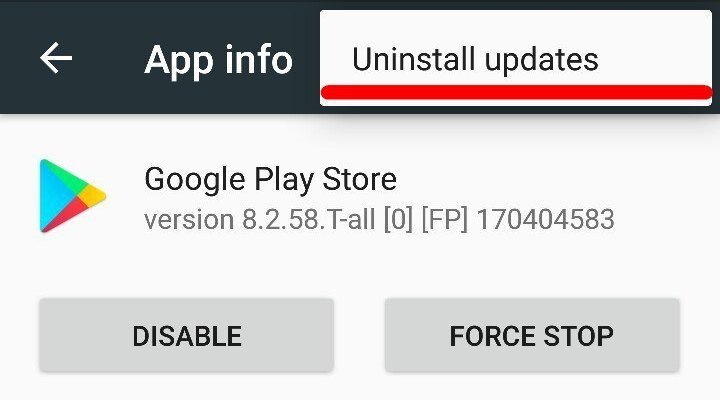
If you have an unknown error code 506 during application install, the way to fix error code 506 on Android will be to remove Google account.
Nothing helped and you don’t know how to fix error code 506? I advise you to reset your device to the factory settings or reinstall a software of your device. If you need the firmware for your device, tell us your device model marked “firmware” in the comment below.