If you encounter a server DF-PPA-60 error code – keep calm, there is several methods how to fix DF-PPA-60 error code.
First of all you need to verify your billing information in the Google:
- Open Google Pay web page
- Click on the settings
- Check your billing profile, edit it if something is wrong
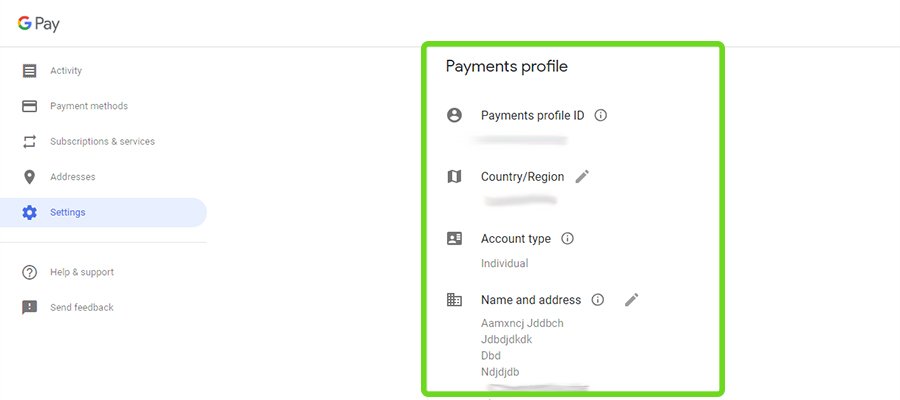
- Save your GPay profile
Now reboot your Android-device and check is DF-PPA-60 error is still there. If error don’t fixed – try this methods:
- Try to switch mobile connection to Wi-Fi, or use another operator
- Check is date and time is correct
- Clear cache and updates of Google Play Store
- Create new account
- Factory reset
If all else fails, write your device model in the comments and I will help you solve this problem.




