The market of Android applications is growing faster than ever. Such rapid development has a drawback – a large variety of devices and a huge number of developers. From time to time, this leads to the fact that applications are incompatible with some devices and app not open, although the developers try to minimize such incidents.
Also, there are other reasons why Android app not open:
- The RAM is not enough for the application to start
- The version of Android OS installed on your smartphone is out of date for this application
- A failure of the system or the application itself
First of all close background applications. Instructions on how to do this in the article below.
How to expand the RAM for any Android device?
If it is not enough to close background applications and you still cannot open applications – create a page file on your SD card using special applications such as ROEHSOFT SWAPit RAM EXPANDER. The application allocates space on the memory card and uses it to increase the volume of RAM.
You need to understand that the speed of the RAM is higher than that of the memory card. Using the paging file, you can run the heavier applications or keep more apps in the background for multitasking, but it will affect the speed and stability of the device.
- Run Ram Expander
- Confirm root access
- In th line “SwpFile” select capacity of expand RAM
- Press “Swap Activ”
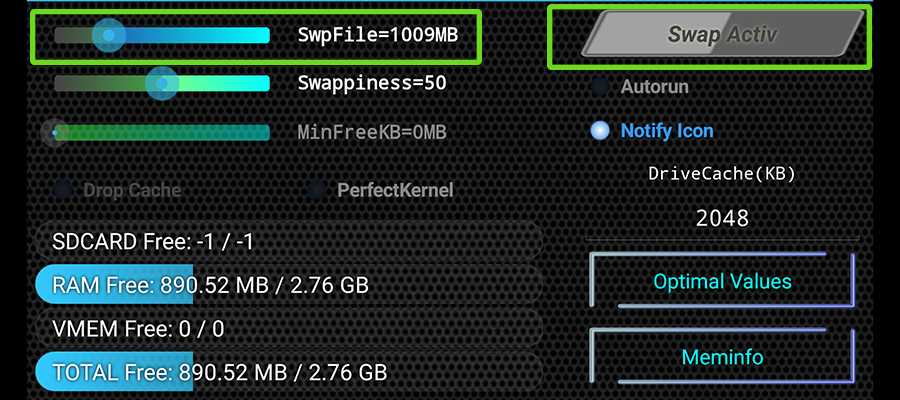
- Enjoy your swapped phone!
If it all is not helped you – try to reinstall app, factory reset or even flash your device.
Have you ever faced a problem of “app will not open”? Let us know in the comments below how you solved this problem.




