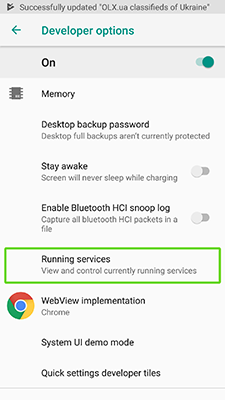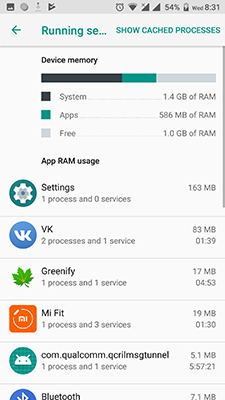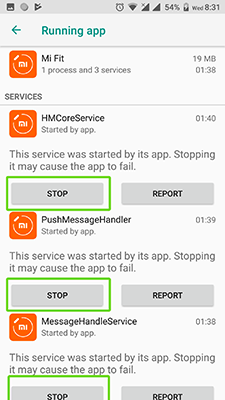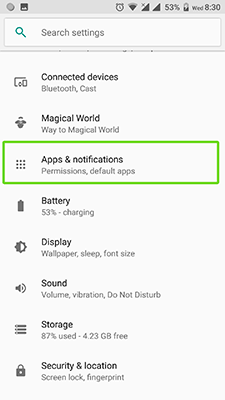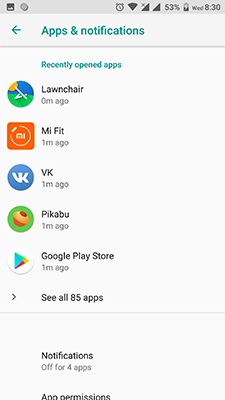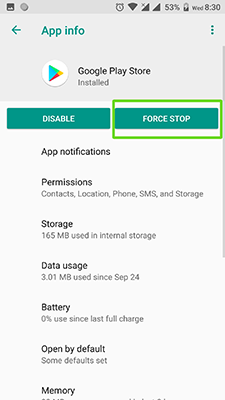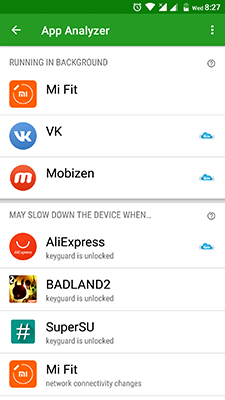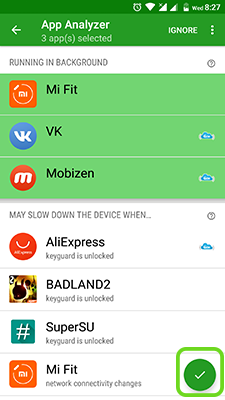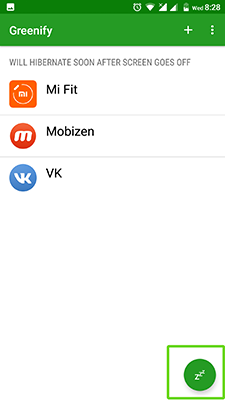You can either find out how to close background apps Android process or forcefully terminate the application:
- Go to settings
- Open developer settings and select “Running services”
- Choose an app, that you want to stop
- Click “Stop”
Also you can close background apps Android from apps settings:
- Open settings – apps
- Choose app, that you want to stop
- Tap on “Force Stop”
Some applications themselves are automatically launched in the background even after you close them. So how to disable background apps on Android? You can use Greenify in order to “send them to sleep”. This utility does not let the applications to start automatically.
- Run Greenify, grant root access
- Select apps
- Press on the “Ok” in the bottom right corner
- Done!
I hope you now understand how to disable background apps. Still have questions about how to close background apps Android? Write in the comments!