By following this instruction, you will know how to detect an SD Card in Android phone.
If the PC or any other device can see the SD card, but doesn’t read it, there may be a problem with incorrect formatting of the card.
Maybe the computer sees the card and reads it. In this case, with the previous formatting, the NTFS file system could be specified, which is not read by Android.
In both cases, we recommend that you format the card. If the PC reads it, then transfer all the data for save it.
Formatting an SD Card instruction:
- Open “This PC” in explorer
- Press a right button of your mouse on the SD card icon
- In the pop-up menu press on the “Formatting”
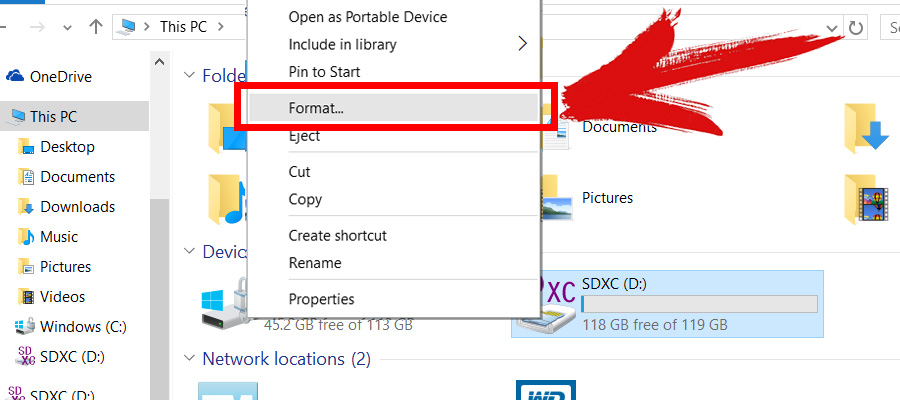
In a new window, you can select the file system. The operating system Android recognizes only FAT32. Do not change the other parameters. Click “Start” to start the formatting.
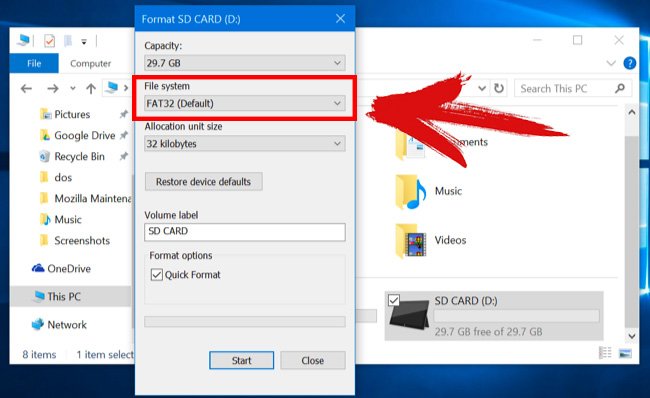
After completing the formatting process, insert the SD card into your Android device. Now you know how to detect an external sd card in Android phone.
How to detect a memory card in Android phone
How to detect a memory card in Android phone if you just bought a new phone and it’s unable to detect memory card in Android or the old one can’t find an SD card, we will help you to understand how to detect the memory card in the Android phone.
First, make sure the reason why the phone cannot detect the memory card. At best, it will be just a software error.

Let’s check it out:
- Turn off your gadget
- Remove the memory card from the smartphone and clean off the dirt
- Insert the Micro SD card back
- Turn on the device
If the phone still not able to detect the SD Card, let’s see closer at the causes of the problem and their elimination.




