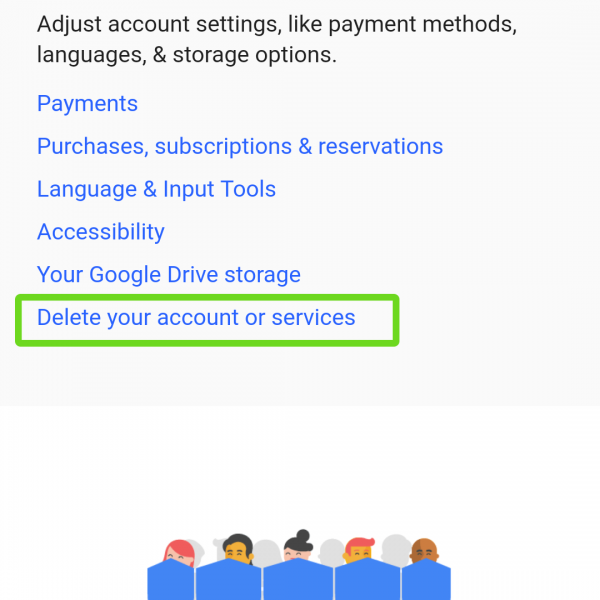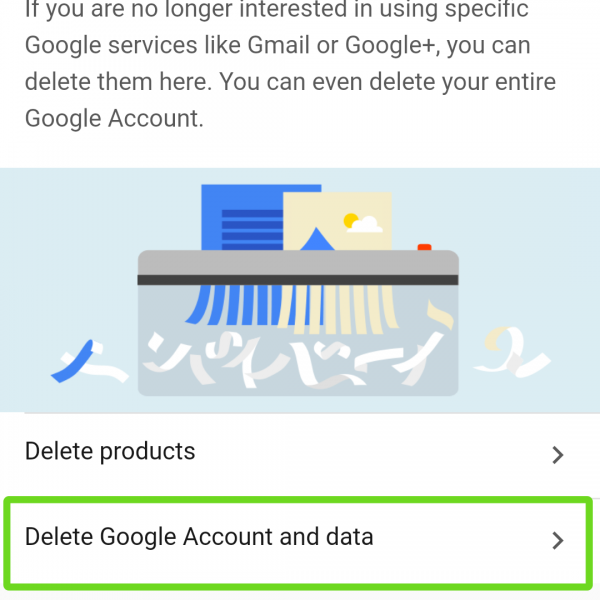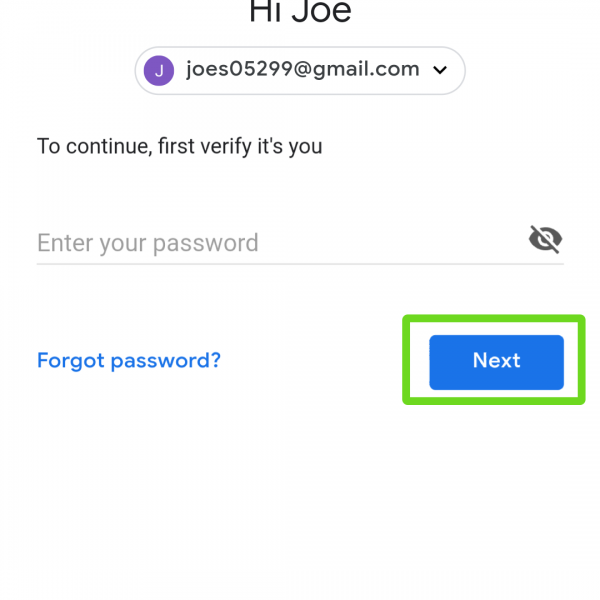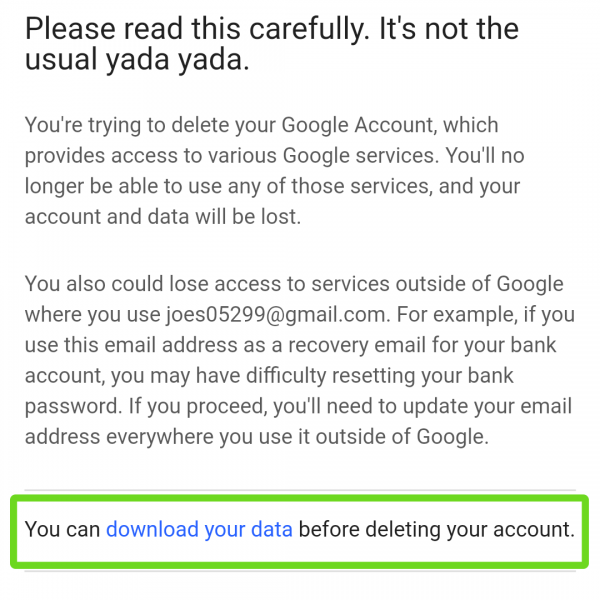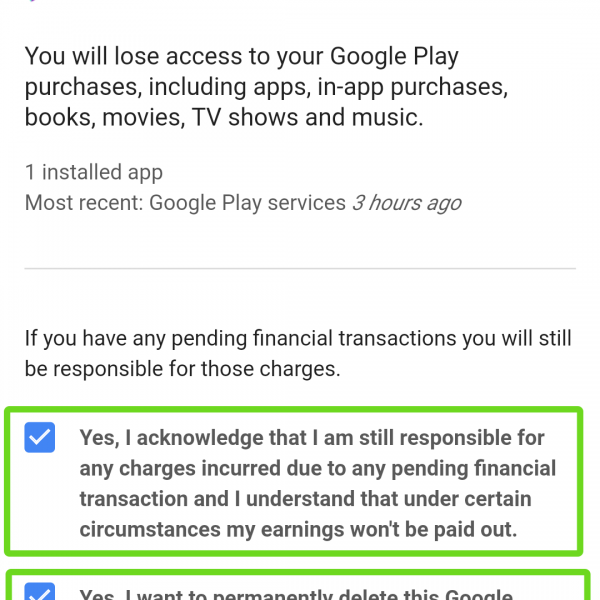If you decided to delete Google Account Android, you need to understand is that all data that is associated with this account will also be deleted. You will not be able to access Google Drive and Google Photo, which may contain important data. You will not be able to recover passwords on sites that are tied to Google Mail and use any Google services.
If you still intend to delete Google Account from the server, then the following instruction is for you:
- Go to your Google Account
- Search down for “Account prefences”
- Tap on the “Delete your account or services”
- Press “Delete account and data”
- Enter a password, while again thinking do you really need this
- In this step you can download all data from your Google Account, if you don’t have backup and account still contains important data – don’t skip this step!
- Scroll down, accept with two charges and press on “Delete account”
As you can see to use the instruction how to delete google account permanently is very simple. Have some questions? Ask it in the comments!