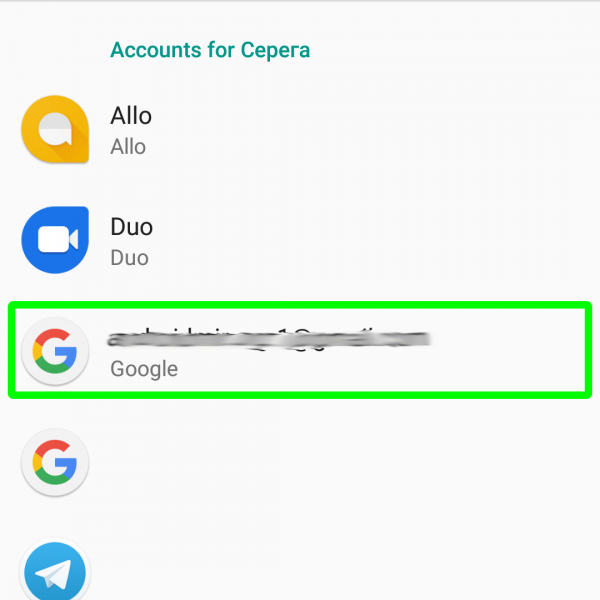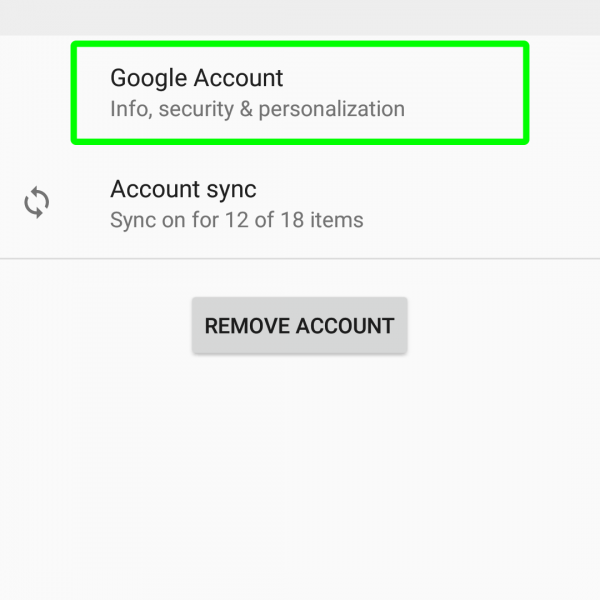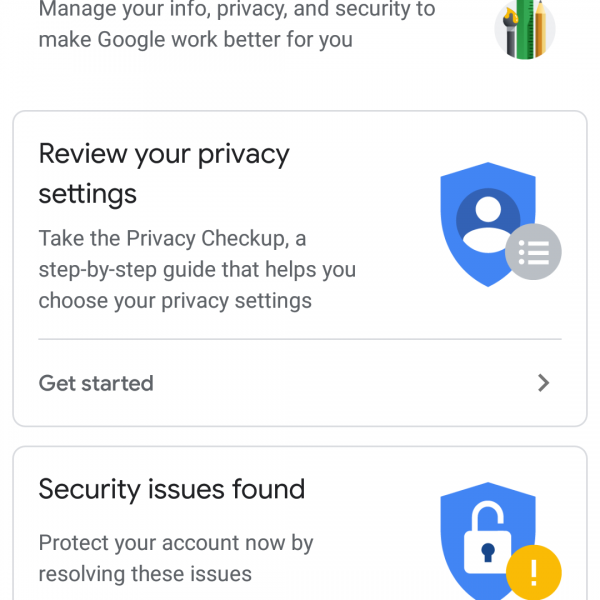If you want to change some of settings in your account – you’ll need to know how to open Google Account with an Android device, or without it.
To open Google Account settings on Android device follow this instruction:
- Go to settings
- Swipe down and tap on “Users&Accounts”
- Tap on your Google Account
- Again tap on “Google Account”
- Here you can see many settings of your account, you can modify it as you like
If you don’t have Android device nearby and wanna open the Google Account settings – just open browser and go to accounts.google.com, login to your account and modify your settings.
Have some questions? Write it in the comments below!