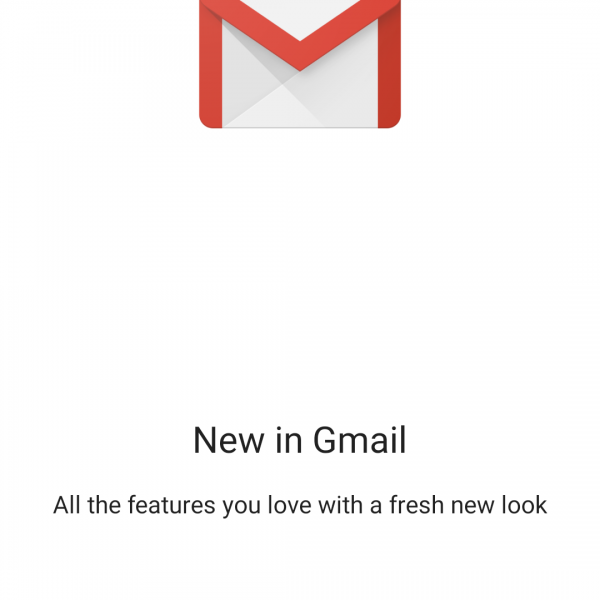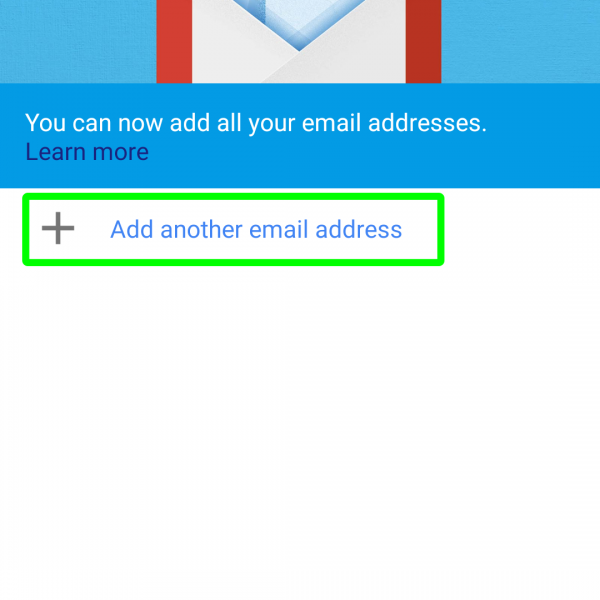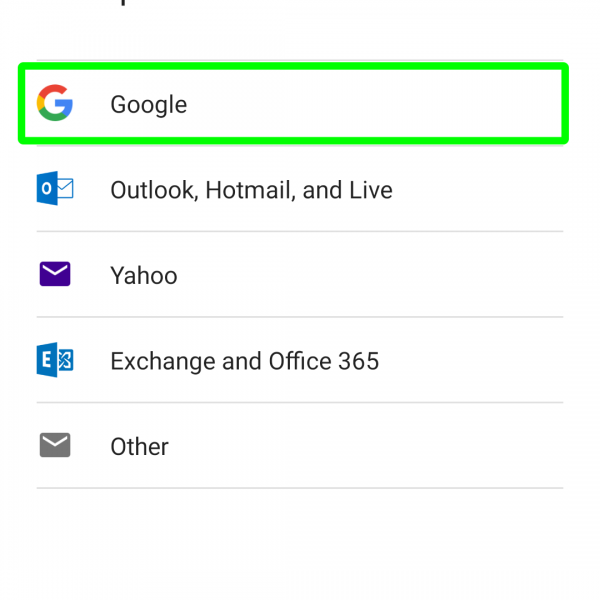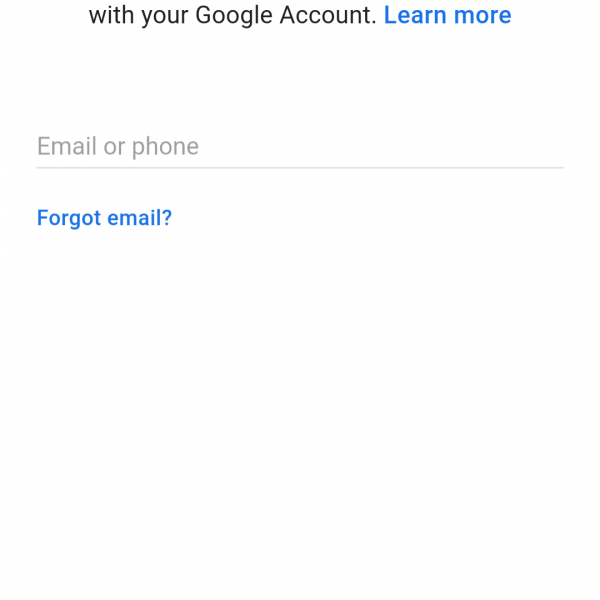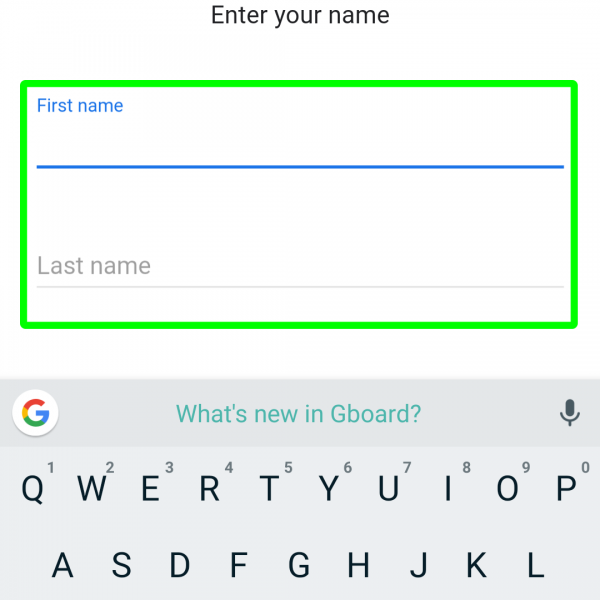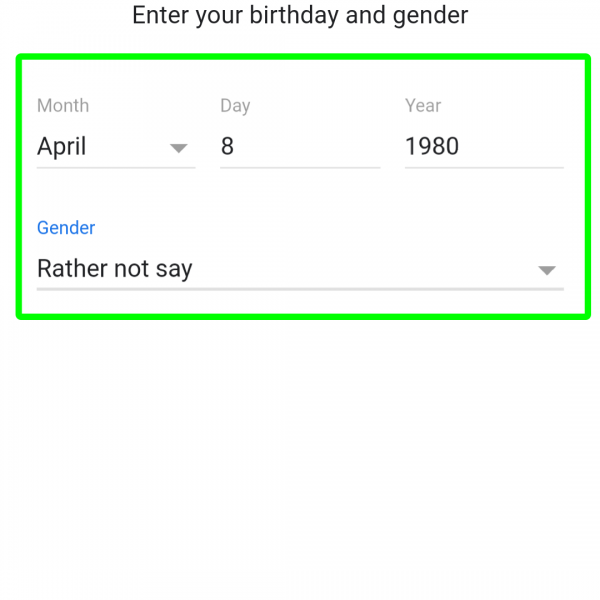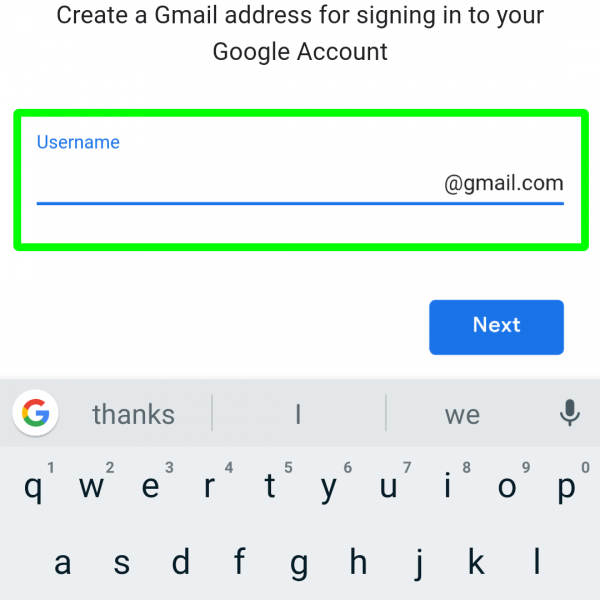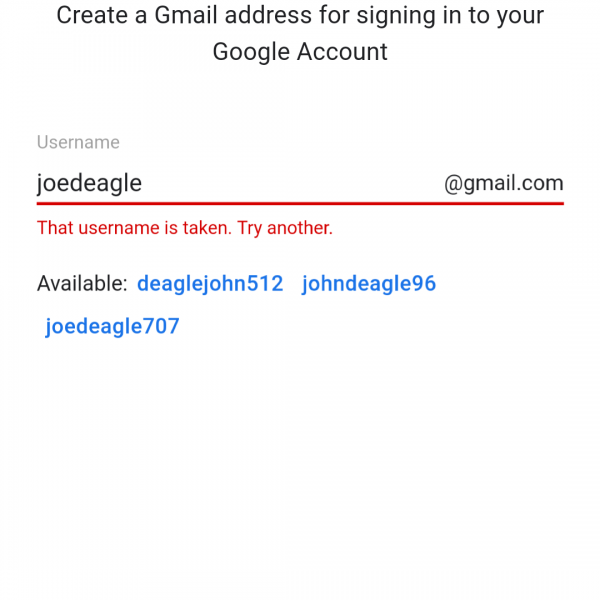First of all to registry GMail account you’ll need GMail app, it is preinstalled on the most of Android devices, just find it in your app list and open. After, just follow this simple registry GMail instruction:
- When you opened GMail app click on “Got it”
- Tap on “Add another email address”
- Select “Google”
- In opened Google Sign In page tap on “Create account”
- Enter first and last name
- Choose your birthday and gender
The next step to register device in Google Play is, of course, to choose your username, that is, your name or, more precisely, your nickname. The length should be 6-30 characters.
Creating password for Google Account
When the username is finally chosen, you can proceed to the next step of Google Play pre register – to enter the password. The password should not contain less than eight characters and it is better to use letters in addition to digits in order to get the safe password. However, you will be informed of its safety as soon as you enter it in the first field. Once you have a password, enter it again in the second field. If there are no errors, click on the gray arrow and move to the next step.
On the last stage of registry GMail you can enter your payment card data, of course, you can skip this step. If you wish, add your payment card data in the Play Store settings later.
Clicking on the “forward” button, you will exit the registration mode and will be able to log in to the GMail using your new account.
If you are having trouble with GMail account register or something goes wrong, ask your questions in the comments below and I’ll answer them promptly!