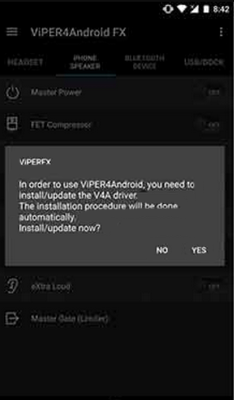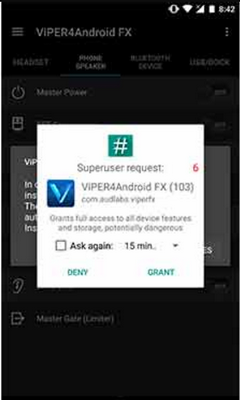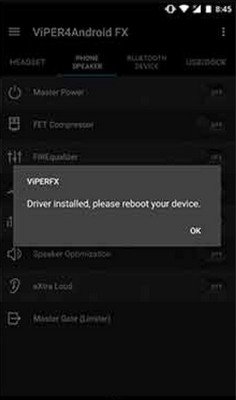The sound is one of the most important features of any smartphone or tablet, so it is vital that the sound is loud enough and of high quality. In this article, we will talk about how to adjust the volume on your Android device, and also improve the quality of the sound.
The sound quality can be divided into several basic parameters:
- Volume — it should be sufficient enough to hear the phone ring in a very noisy place or listen to the music from the loudspeaker
- The exact reproduction of the audio file, matching of the amplitude to the desired frequency
- A number of noises — it is unlikely that you will enjoy listening to “rhonchal” or “choking” dynamic at full or even medium volume
We will discuss each of these parameters in more detail and how to adjust system volume settings in general. Apart from that, it also important to mention how to adjust sound and video volume.
A number of noises on Android directly depends on the hardware of your device, or more precisely on the audio chip and sound output system, whether it’s speaker, headphones or external speaker. The devices of the upper price segment usually have high-quality audio chips with excellent sound, and when the cost of the device flows, the quality of audio chip is normally also low, with rare exceptions. It is fair to say the same about the external dynamic, therefore, it is practically impossible to lower a number of noises on a properly configured device.
Hope that this info how to adjust the volume was useful!
How can I improve sound quality on Android device?
Very often, firmware for Android has already installed equalizers, which helps you configure the sound for example increase phone speaker volume on your Android device. But how to improve sound quality on Android with the help of a special app? We will consider the universal way – an application Viper4android that has already perfectly recommended itself among thousands of users. It’s only shortcoming is the requirement to have Root rights that allow modifying system files.
Let’s analyze this program in detail and learn how to adjust the sound quality and volume with that app on your Android device. First of all, you should download Viper4android and install it on your Android device. Next, you should do the following steps to improve sound quality on Android:
- Run the program
- The program will request you to update the driver, you should agree and select the desired sound quality among High quality, Moderate and Economy (it is worth noting that the quality level affects the battery consumption)
- After you select the quality, you will be asked for the permission to use the Root rights, allow to use them.
- After you update the driver, do not click anything and restart the device
- You are now ready to configure the sound
In the program, press the Menu button, then “Interface”, and choose “Expert”. Now the whole audio settings functionality in the application is available to you including options how to boost volume on Android phone.
In addition, the program provides you the opportunity to install the ready driver settings from such well-known enhancers as Beats Audio, iPod, Sony Ericsson and others. To do this, scroll down to Convolver, turn it on and select “Impulse”, initially there will be nothing, of course, but you can download the appropriate configuration file (.irs) from this link and install it in the folder ViPER4Android/Kernel in the memory of your Android device.
After that, you will be able to select the installed enhancer in “Impulse”. Next, configure all other settings to your liking to the best level. You can learn how to increase mobile phone speaker volume and improve headphone sound quality in Android with the help of this app.