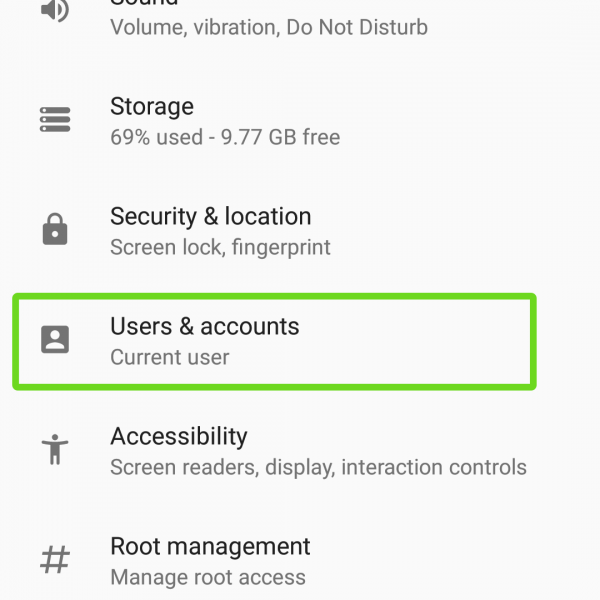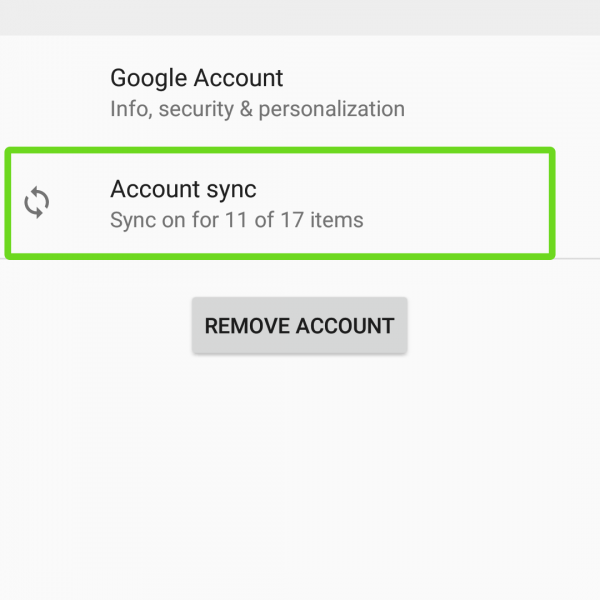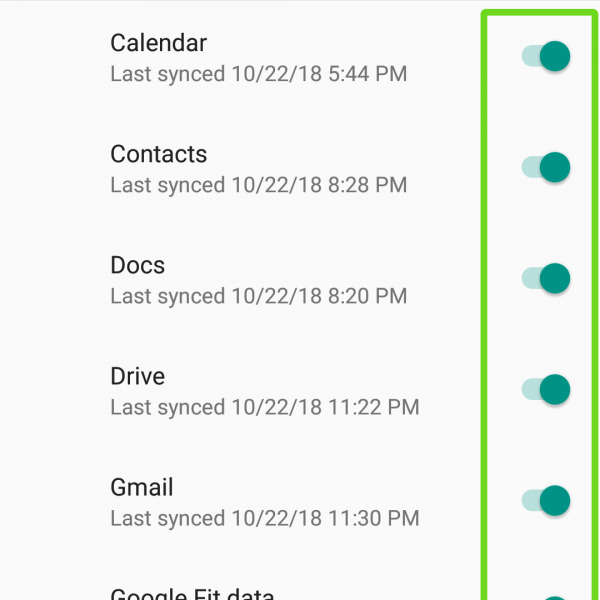You never know when things will go wrong, so its very important to have a full backup Android! Here you’ll find out what is athe backup Android and how to use it.
Backup – saving important data on the independent drive, that you can restore if your device breaks down or something happens to the memory.
First of all, you’ll need to know that Google can automatically backup your phone, but not completely. Here are the main backup sections:
- Calendar
- Contacts
- Drive
- Gmail
- Google Keep
- Play Games cloud save
- Photo and video (needed Google Photo app)
This backup phone enabled by the default, you can enable or disable it by instruction:
- Go to settings
- Accounts
- Sync
- Activate or deactivate sections
Backup will automatically restore when you login to your Google Account on any Android device.
So, in case when you needed backup you can use that Google account automaticaly created for you. If this is not enought for you – use advanced backup Android methods, that are described in the articles below.