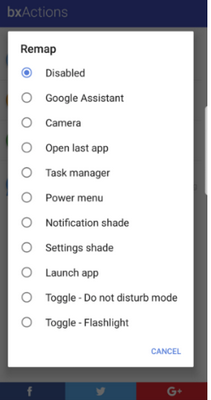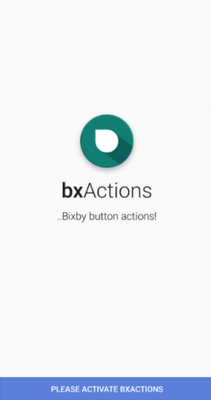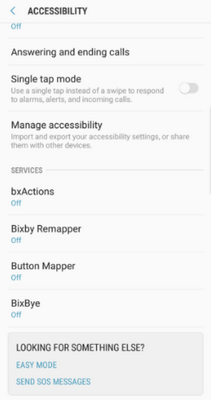Because the virtual assistant is still in the development stage and not all of its functionality is available, some users want to reassign the button specially created for Bixby app. Samsung developers officially blocked this feature on the flagships to launch other applications.
But this ban did not stop anyone, and now there are several programs in Google Play that allow you to reconfigure the button. For the button, there are two applications that really work well, standing out from a variety of existing applications. These are Bxactions and Bixby Button Remapper applications.
After downloading any of these applications, you must enable the Assistant. For this you need to:
- Go to phone menu
- Go to settings
- Select universal access
- Click on services
Activation of the universal access is needed to enable the applications to determine whether the Bixby app button is switched on.
In order to use Bxactions, you need to open it and click the “Edit” button. Next, select the desired action, such as “Alarm clock”, then click “Application” in order to run it. When you click the Bixby button, the phone will briefly return to the main screen, and then run the needed application.
If you have installed the Assistant Bixby Button Remapper, open it and click the switch in the upper-right corner of the application. After that, tap Bixby Button Remapper and select one of the possible actions. When you activate the button of the Assistant, Bixby app will first start and then immediately close. After that, your selected application will open.
Share your impressions of Bixby in the comments below.