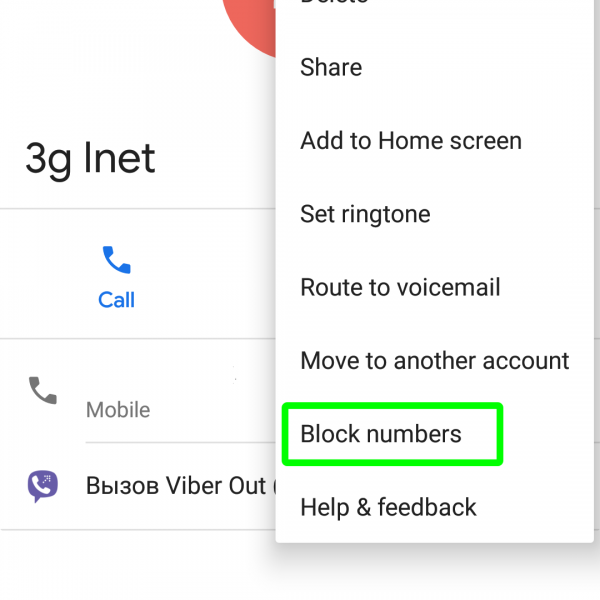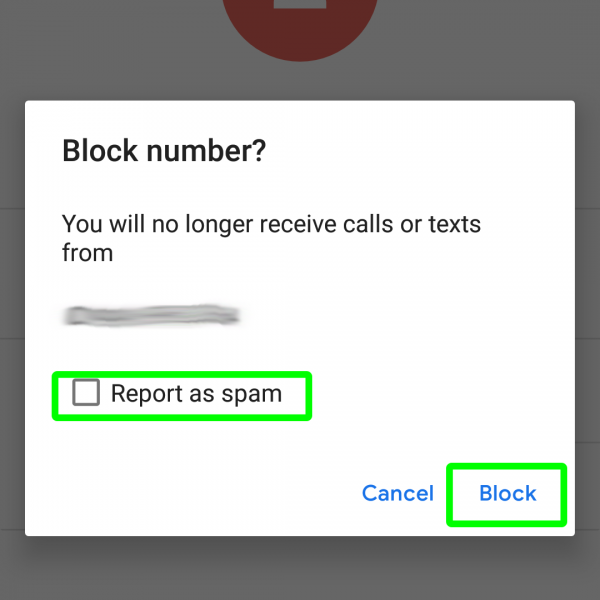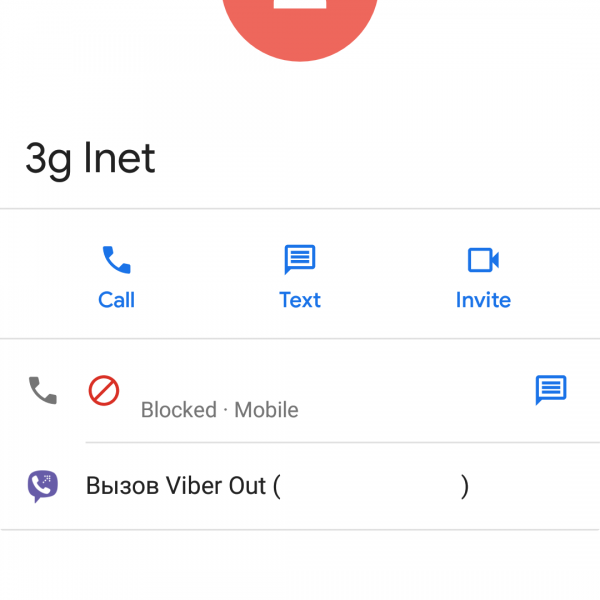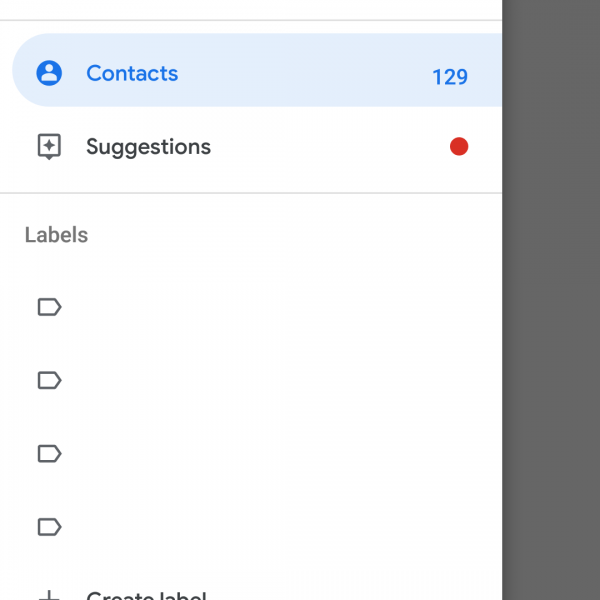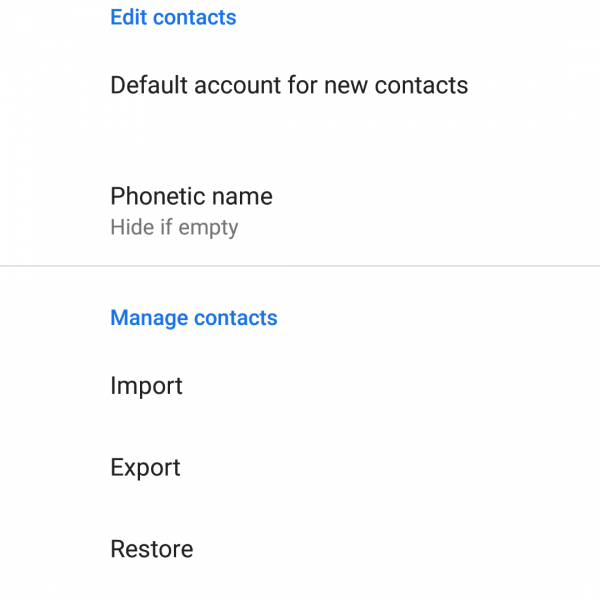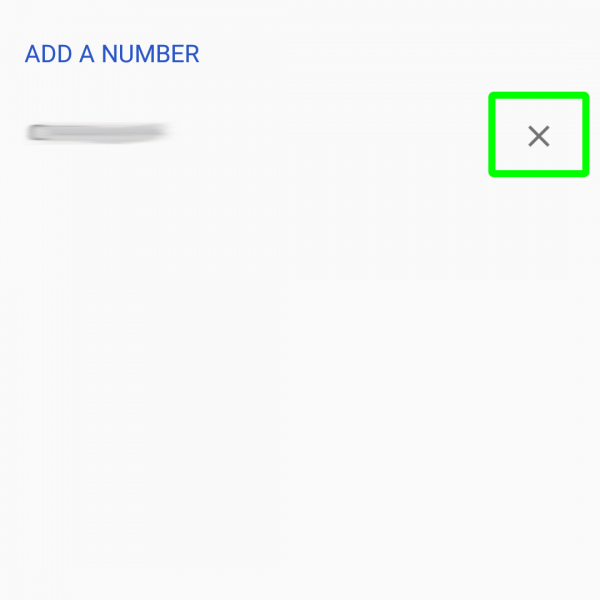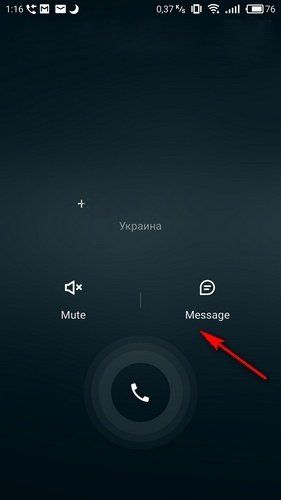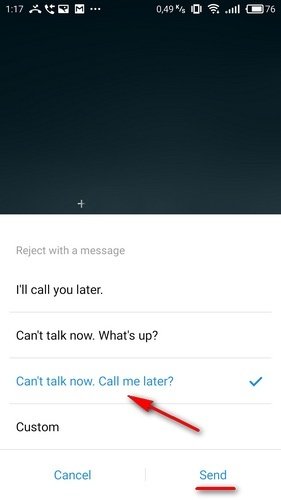Android phones are equipped with a standard system for adding unwanted calls to a blacklist. Here is the instruction how to block incoming calls with adding a number to the blacklist:
- Open the “Contacts” app
- Click on the contact that you would like to block (the blocked caller will hear only short beeps trying to make a call)
- Find the button “Add to the blacklist” or “Block numbers”
- Check or uncheck the box “Report as spam”
- Select “OK” to add number to the blacklist
If you want to remove number from blacklist just do the following:
- Open “Contacts” app
- Settings – Blocked numbers
- Delete needed contact
Done, now you know how to block incoming calls with adding number to the blacklist!
How to block incoming calls on Android phones with a message
- Click on the “Message”
- Select the message text from the proposed templates
- Send the message
We have tried to answer the question “How to block incoming number”. If you have any difficulties, feel free to ask us in the comments below and we will try to help you.