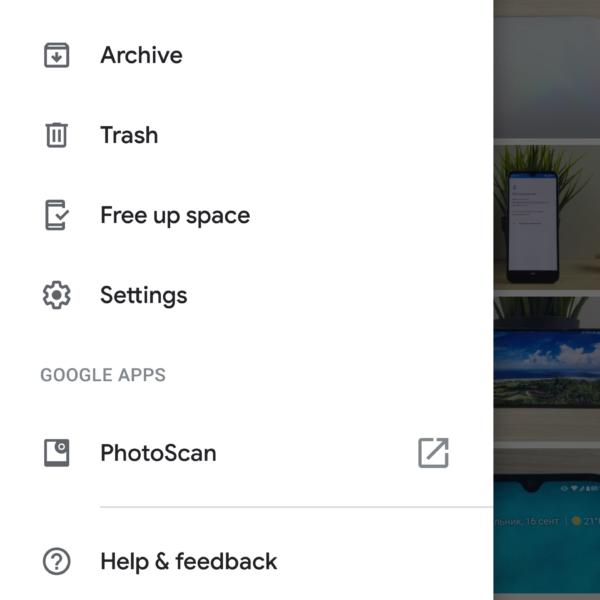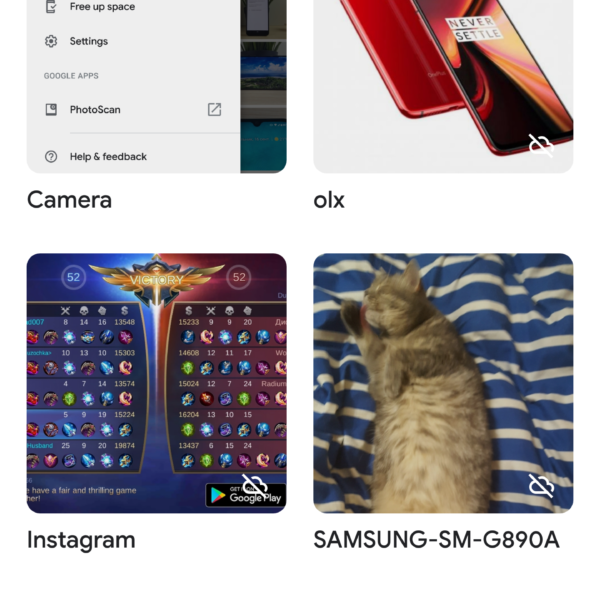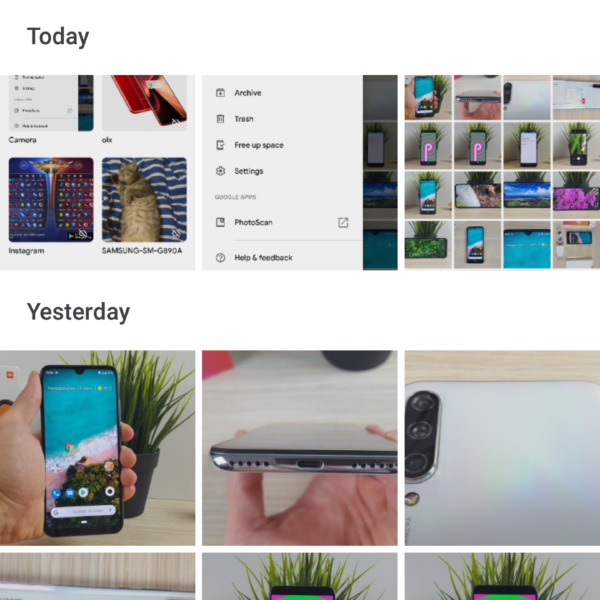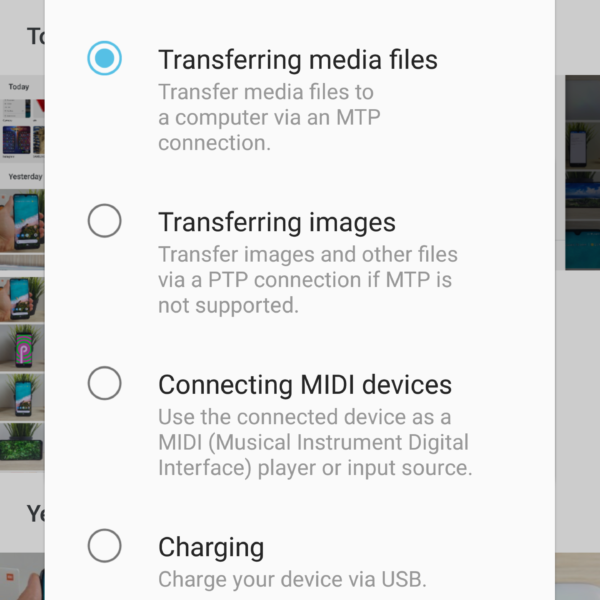How to transfer photos from phone to computer, import photos from android to pc
To transfer photos from phone to computer you need to use one of these transfer methods:
- Via USB cable
- Using Google Photo
- Using SD card
- Other
Transferring photos from Android to your computer using Google Photo is the easiest way. This program is almost always installed by default (if not, you can find it in the Play Store). You will need to launch the application and enter settings. Next go to the desired folder from the existing ones on the device and activate the “Back up & sync” item.
After that, you need to go to the Google Photo website in your computer’s browser and download the files. However, the method only works with a good Wi-Fi connection, as well as the quality of the photo is slightly cut.
If you do not want the photo quality to be trimmed, you can use the transfer of photos from the phone to the PC using USB:
- Take a suitable cable
- Insert into computer and device
- Select “File Transfer”
- If the smartphone does not respond, turn on USB Debugging
- In the “This computer” section, select a device
- Path: Internal storage – DCIM – Camera (if the photo was not on your camera, the path will be different)
- Select the desired photo and transfer / copy to the desired folder on the computer
You can import photos from android to PC using an SD card using the explorer features. You need to go into the explorer, select the file, click “Move to” and select the card. After removable media rearrange to a computer and transfer from it to the desired folder on the computer.