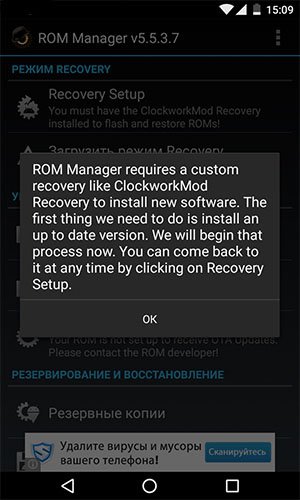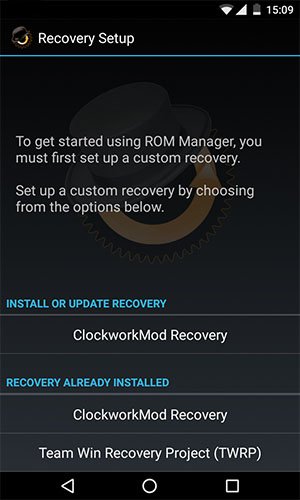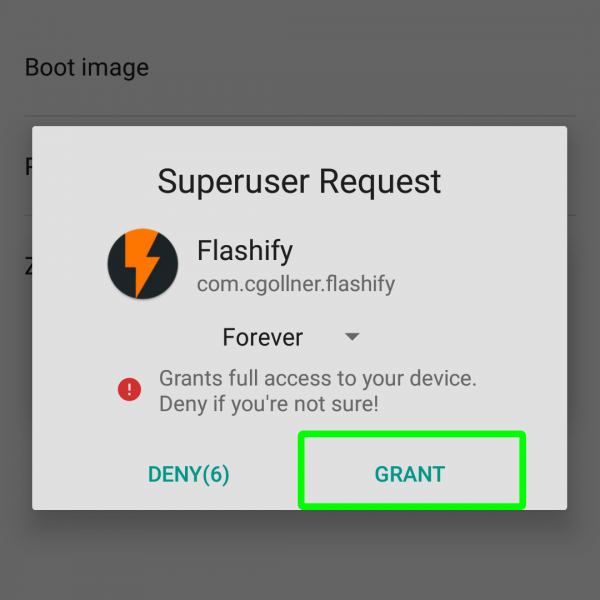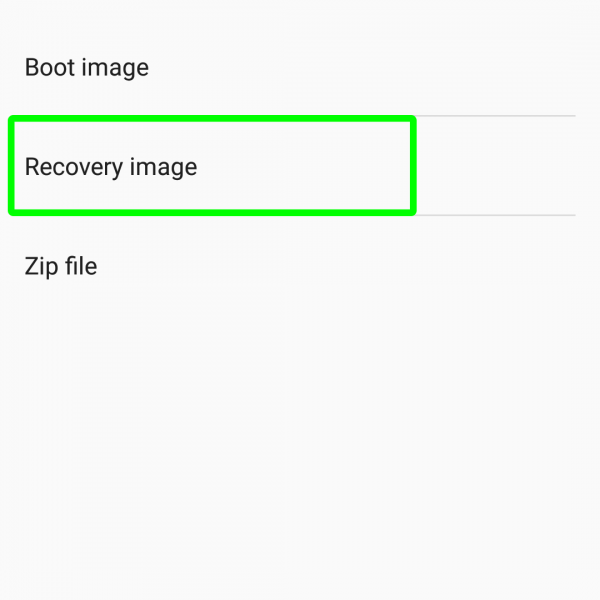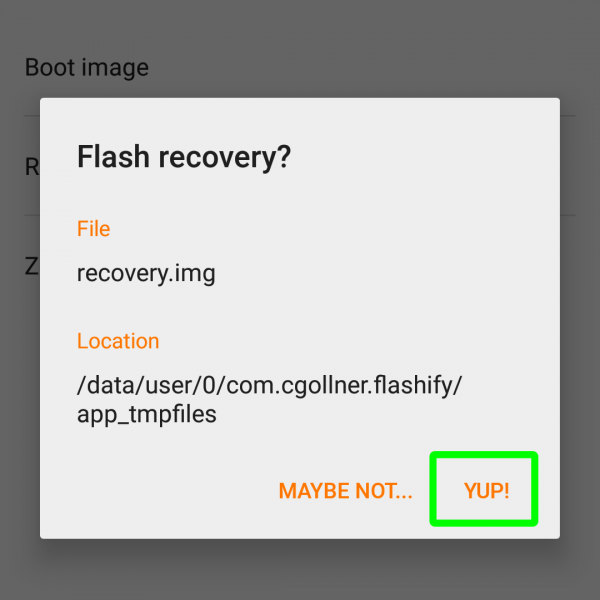The CWM Recovery can provide you to install custom rom’s, create backups of all system and get root rights. Here we got two guides, how to install CWM Recovery img on devices with root access.
Installing CWM Recovery can be done with the help of the official CWM installer:
- Install the app from Google Play and grant root rights
- Open the application and click Recovery Setup
- In the window that opens, click “ClockworkMod Recovery” and confirm the model of your device. During this step you can click on three dots in the upper right corner and open the advanced mode, this will allow you to download the CWM of the version that you need
- In the last window, click “Install ClockworkMod” and the program will start downloading and installing
- After installation, load into CWM to verify the installation result
Another CWM Recovery install method assumes that you already have CWM Recovery img file, if you don’t have that – write your model in the comments and I’ll give you a link for download.
- Install Flashify app
- Grant root access for this app
- Tap on “recovery image”
- Choose CWM img file
- Click on “Yup”
- Done!
Hope that now it is clear how to install CWM without PC. If you have troubles with installing CWM – write in the comments and I’ll help you as soon as possible!