In the Android OS we have two kinds of recovery mode: stock or custom. The stock recovery mode Android provide you to install updates or clear data and system or dalvik cache. The custom version can provide you much more.
To enter the Android recovery mode, you need to power off device and then press and hold key combination, in basicaly it:
- Volume up + power on
- Volume down + power on
- Home + volume up + power on buttons
If you want to enter recovery mode and don’t know your combination – ask me in the comments!
After enter this mode you can navigate on the list using volume buttons, to confirm select just press the power button. Be careful, if you will select “Wipe data” – it will erase all user data!
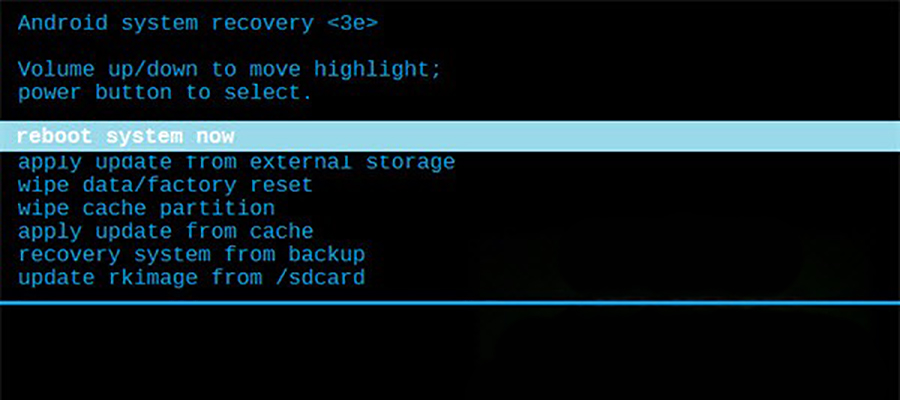
To exit navigate go to “Exit” or “Reboot” line and confirm your select. If you want to know more about custom versions (TWRP or CWM) – read articles below.
Have some questions? Ask me in the comments!




