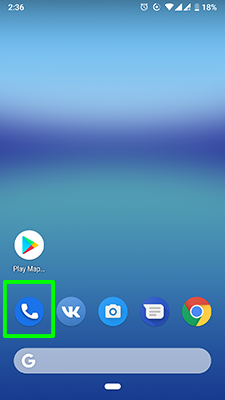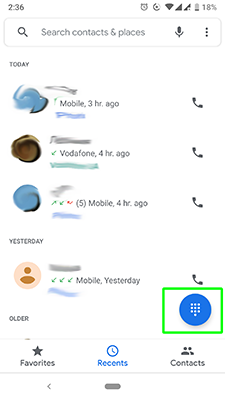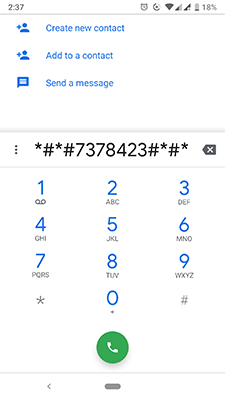This option of the factory reset code of Android can be useful if the Settings is closed with an error and the phone continues to function. In order to find out how to use Android phone full factory reset code and turn your phone to the factory settings, open the phone and type one of these codes:
- *#*#7378423#*#*
- *#*#7780#*#*
- *2767*3855#
The device may ask whether you want to reset phone factory data code for Android, but if you know how to reset Android phone to factory settings it won’t be a problem, so confirm it and wait until the smartphone restarts. Have you managed to work with Android reset code? Write in comments.