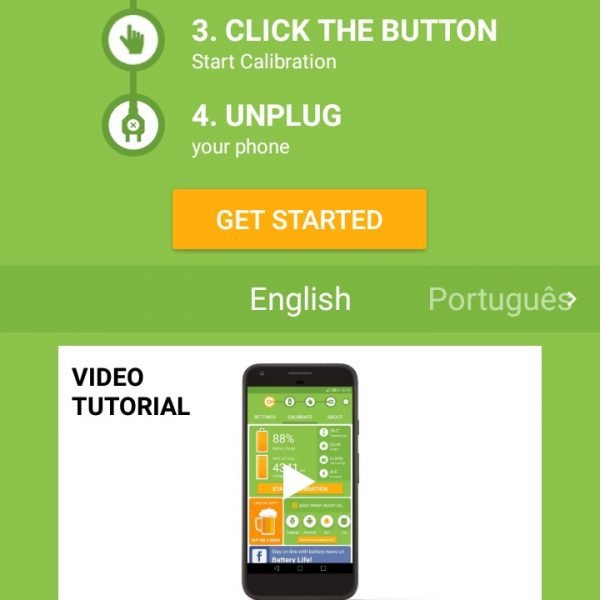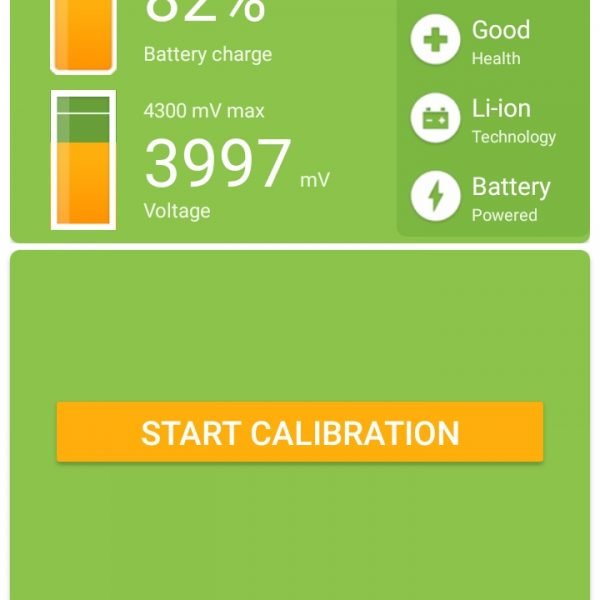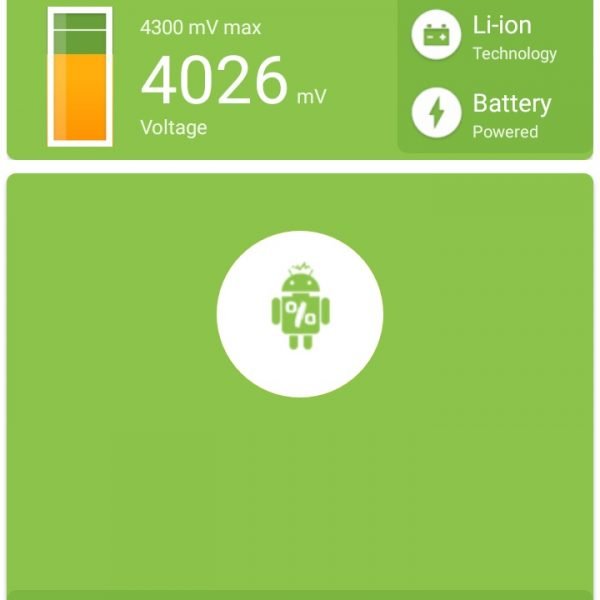When your smartphone or any Android device indicate the charge percentage wrong you can use a built-in Android function for the Battery calibration.
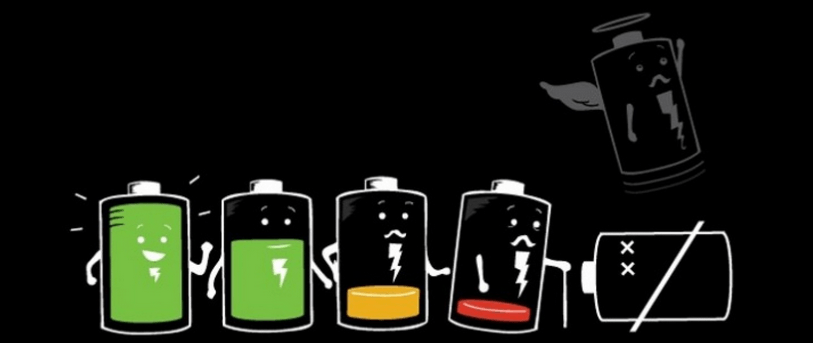
Basically, the main things why you need to make Android battery calibration are in two factors:
- You calibrate mobile phone battery when the indicator shows a full discharge, but the device continues to work for a long time
- Calibration of the Android phone battery is required when the indicator displays a full or average charge level, but after a short time the battery is completely discharged and your device turns off.
It often occurs after every re-flash of the operating system, after which, the newly installed system does not exactly “know” how much the battery was discharged at the time of installation.
Battery calibration method without root
For Android battery calibration without root you need to follow some steps:
- Discharge completely your device. After your device has turned off automatically, try to turn it on again. Try it until the moment when it turns on, “whine” and then turns off again
- Remove the battery from the unit for a couple of minutes, then insert it back. Leave the device off. (If you can not physically remove the battery from the unit, just leave the device turned off for 10 minutes)
- Connect the charger to your device and leave charging until the indicator shows full charge. If for some reason it is not known how much the battery is charged, then charge about 4 hours
- Do not turn on the device, remove the battery again for a couple of minutes, then plug it in and turn it on.(If the battery is not removable, leave the unit switched off for 10 minutes and then turn it on)
Battery calibration app with root
Using this method of battery calibration root, you can achieve more accurate display of the level of charge in less time. You need root access for that.
- Download and install the Battery Calibration Pro app
- Charge fully the smartphone (100% sure! Wait a little bit more after you see the full charge) If the smartphone cannot be charged up to 100% – hold it charging for about 4 hours, if your device have 5000+ mAh – hold it 1 hour for each 1000 mAh and then continue)
- Launch the battery calibration app and click “Calibrate the battery”
- Unplug the charger
- It is recommended that the smartphone is completely discharged after calibration
After the battery calibration, you can use a smartphone with one correction – wait for a full discharge and charge only up to 100%. Otherwise, incorrect data may appear.
Have you managed to catch how to calibrate battery? Write in the comments your own experience!