There is a universal way how to root Samsung smartphone or tablet. In this method you’ll need a PC and stable internet connection. Dont forget to backup all important data from your Samsung device, because a factory reset is possible!
First of all to get root Samsung you’ll need some preparation:
- Download and install Samsung drivers
- Charge your device at least to 50%
In this step needed a full device model, for example “SM-G950F”, and a build number, you can find it in the settings – about phone. After you find the model number go to the CF-Auto-Root site, search on the page your model, choose your build number and download the archive.
After downloading all of needed for root Samsung follow this instruction:
- Go to the developer settings and enable USB-debugging and “OEM unlocking”
- Turn off your phone or tablet, press and hold buttons
- Power + Home + Volume down for devices with Home button
- Power + Bixby + Volume down for devices without Home button
- Confirm boot to download mode and connect your device to PC via USB cable
- Unpack CF-Auto-Root archive and run Odin
- In Odin click “AP” button and choose downloaded CF-Auto-Root archive
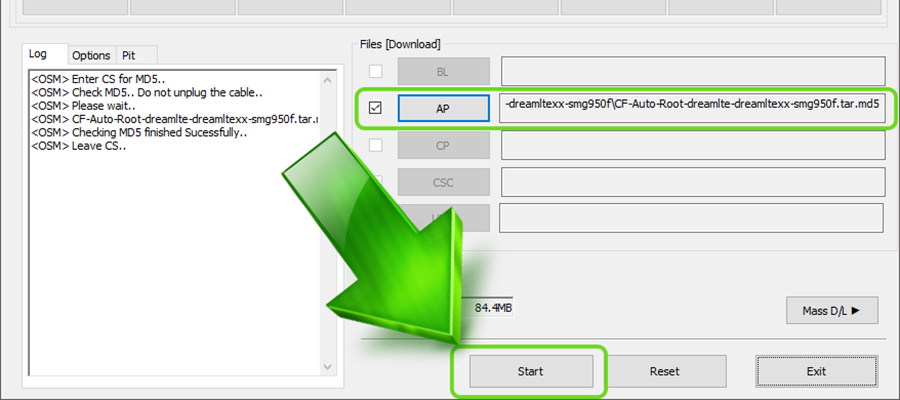
- Finally, press “Start” and wait untill root Samsung will be installed
Done! Your device will automaticaly reboot with Root access! Do you get root Samsung? Or your got some troubles? Share it in the comments and I’ll help you!




