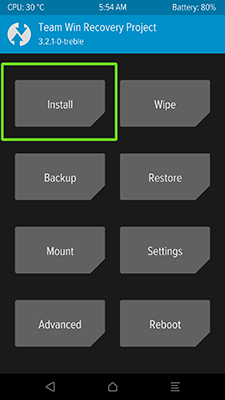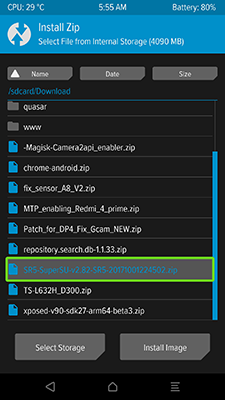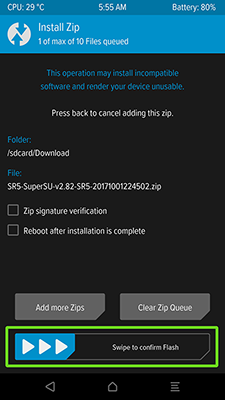You don’t need to upgrade or downgrade your smartphone to find out how to root Galaxy J2 Prime. SM-J200G root required a computer and your mobile phone with at least 40% charge:
- Download and unpack the Odin to download SM-J200G root file
- Install driver for Samsung Galaxy J2
- Download and save on PC the TWRP recovery
- Download and save on smartphone the SuperSU
- Go to developer settings and turn on OEM unlock and USB debugging
- Turn off your smartphone, press and hold Volume Down+Home+Power buttons, confirm enter to the download mode with Volume Up key
- Connect your phone to PC and run Odin, click AP and choose TWRP recovery, uncheck Auto reboot in Options
- Click Start in the Odin and just wait
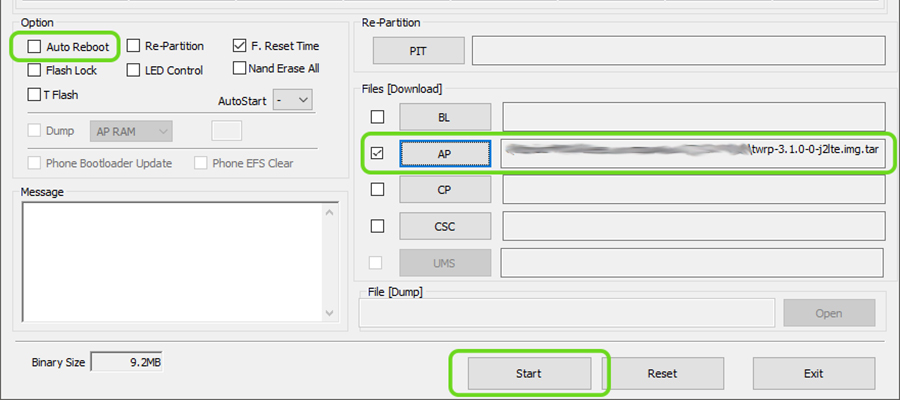
- After flashing is finished, disconnect your phone from the PC, press and hold Power + Home + Volume up, and when the display will turn off press and hold Volume Down + Home + Power
- TWRP recovery will start, click “Install” and select the SuperSU.zip archive, confirm the Flash
- After installation click Reboot System
Done! You have installed the TWRP recovery on your Samsung Galaxy J2 SM-J200G and now you know how to root galaxy j2 Prime! Have a question concerning how to root Samsung J2 Prime – write it to comments below!