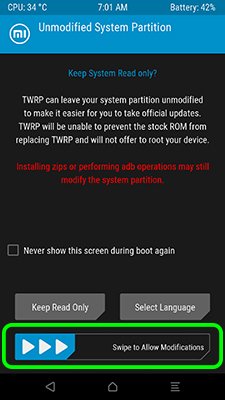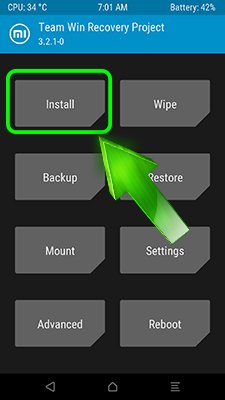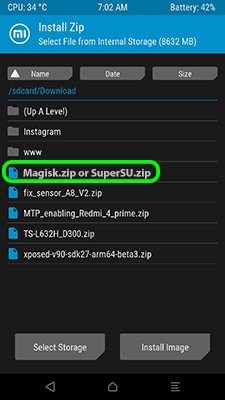Before rooting Xiaomi, be sure that your device has unlocked bootloader. Follow this guide how to root Xiaomi:
- Download and unpack ADB archive on your PC
- Download and save at the internal storage of your phone Magisk.zip or SuperSU.zip (the latest version working on most of Xiaomi smartphones, if it won’t work on your device – write your model in the comments), don’t unpack it
- Save in the ADB folder the latest TWRP for your device, rename it exactly to “twrp.img”
If you don’t know what TWRP and Magisk archives you need – ask it in the comments, don’t forget to write full model of your Xiaomi and MIUI version! For example: “Root Xiaomi Redmi Note 5A MIUI 9” and I’ll send you archive for rooting Xiaomi you on.
- Go to the developer settings and enable the USB debugging
- Turn off your phone
- Press and hold volume down and power buttons, your phone will enter to the fastboot mode
- Connect your phone to the PC with an USB cable
- Open ADB folder and run “boot_twrp.bat” if you want just boot into TWRP, if you want to flash TWRP instead stock recovery – use “flash_twrp.bat”
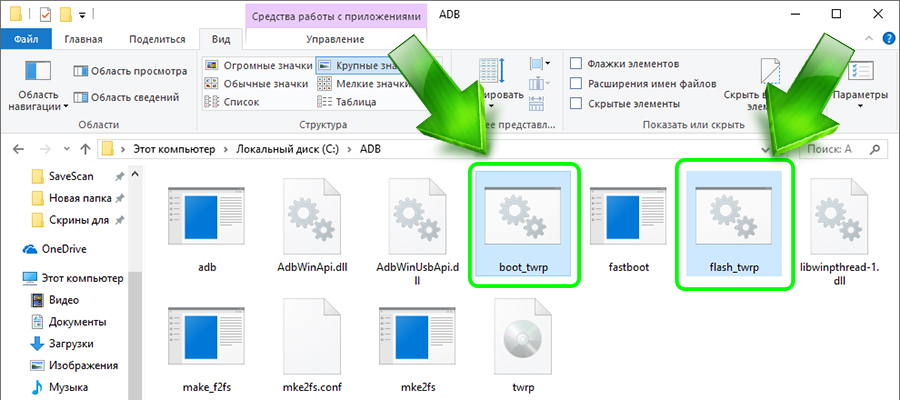
- Your phone will enter recovery mode, if TWRP will ask privilege to modify System – allow it
- In the main menu press “Install” and choose Magisk.zip or SuperSU.zip archive, confirm the installing and wait
- After rooting Xiaomi go to the main menu of TWRP and reboot to system
- Done!
Now you know how to root Xiaomi! How hard was Xiaomi rooting for you? Share your experience in the comments!