Sometimes when you are installing an application, an error pops up, saying that you cannot install apps Android in the default folder. Let’s figure out why this error is showing and how to get rid of the problem when you are unable to install apps from app store on Android.
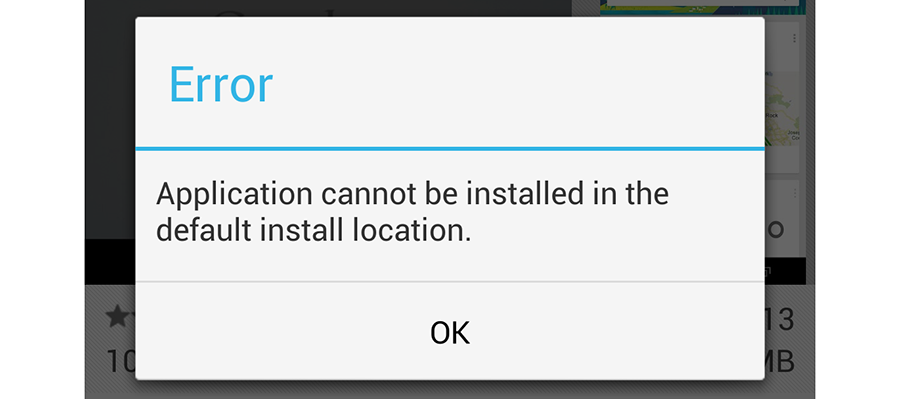
First method how to fix “Unable to install apps” bug:
- Turn off your phone
- Remove the SD card
- Then reinsert it
- Turn on the gadget
If the problem persists and you are still unable to install apps Android, you can try another method.
For instance, if you are unable to install application because the phone stopped reading SD-card, try to reboot your phone, if it does not help – format the memory card.
Perhaps the reason of the error “Unable to install app in the default folder” lies in the lack of memory. This means that your phone doesn’t have enough available memory (in the internal memory or on the SD-card) and That’s why it unable to install the app from the Play Store.
To find out the amount of free memory: go to “Settings” – “Memory”. The “Available” field will display the amount of memory currently free and available.

To get more free memory, you can either delete the applications you don’t need or move them to the SD-card or the internal memory of the phone, depending on where you need to clean the space. To ensure stable applications and ensure that this error will no longer appear in the future, you will need at least 300 MB of free memory.
The last method to fix the error, when you cannot install apps Android is a factory reset. Be careful, factory reset will erase all the apps and user data!
If you still cannot install apps Android – leave us a comment below.




